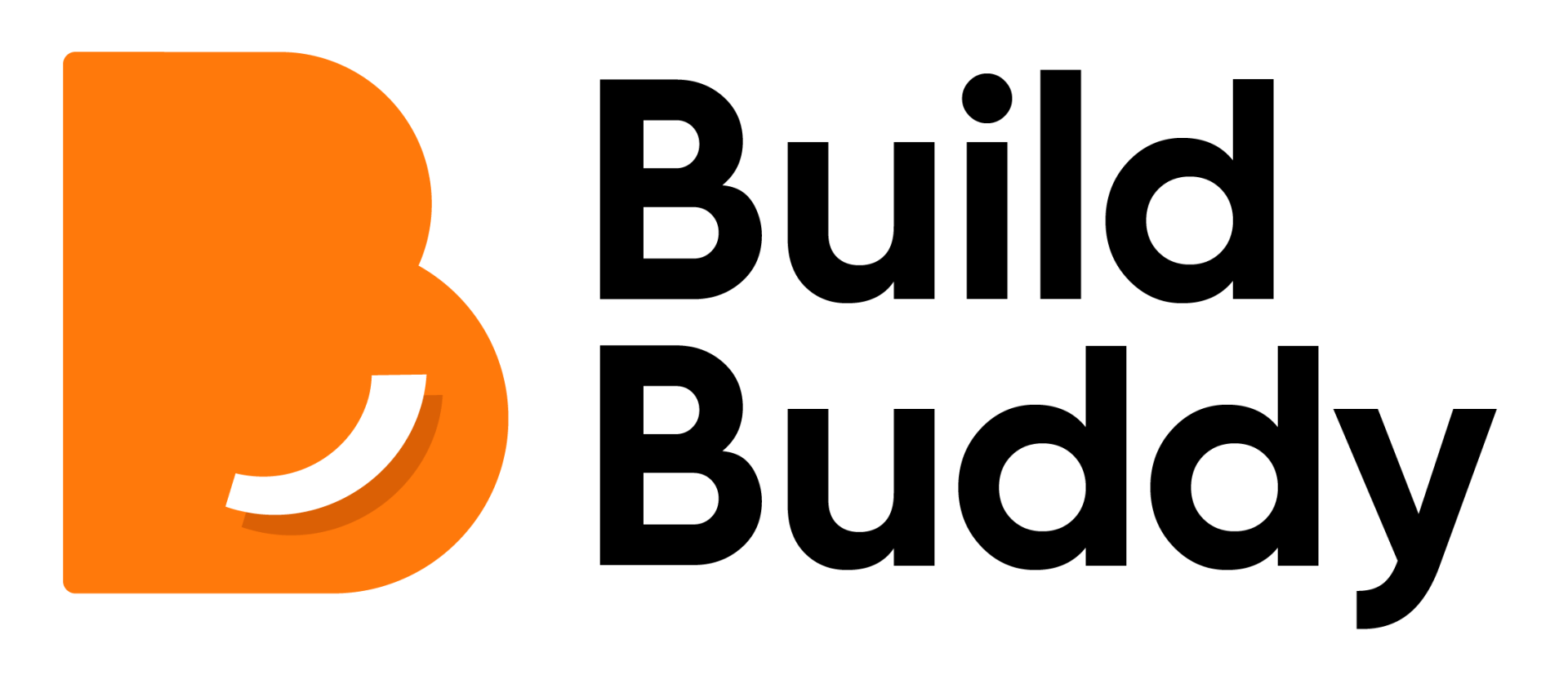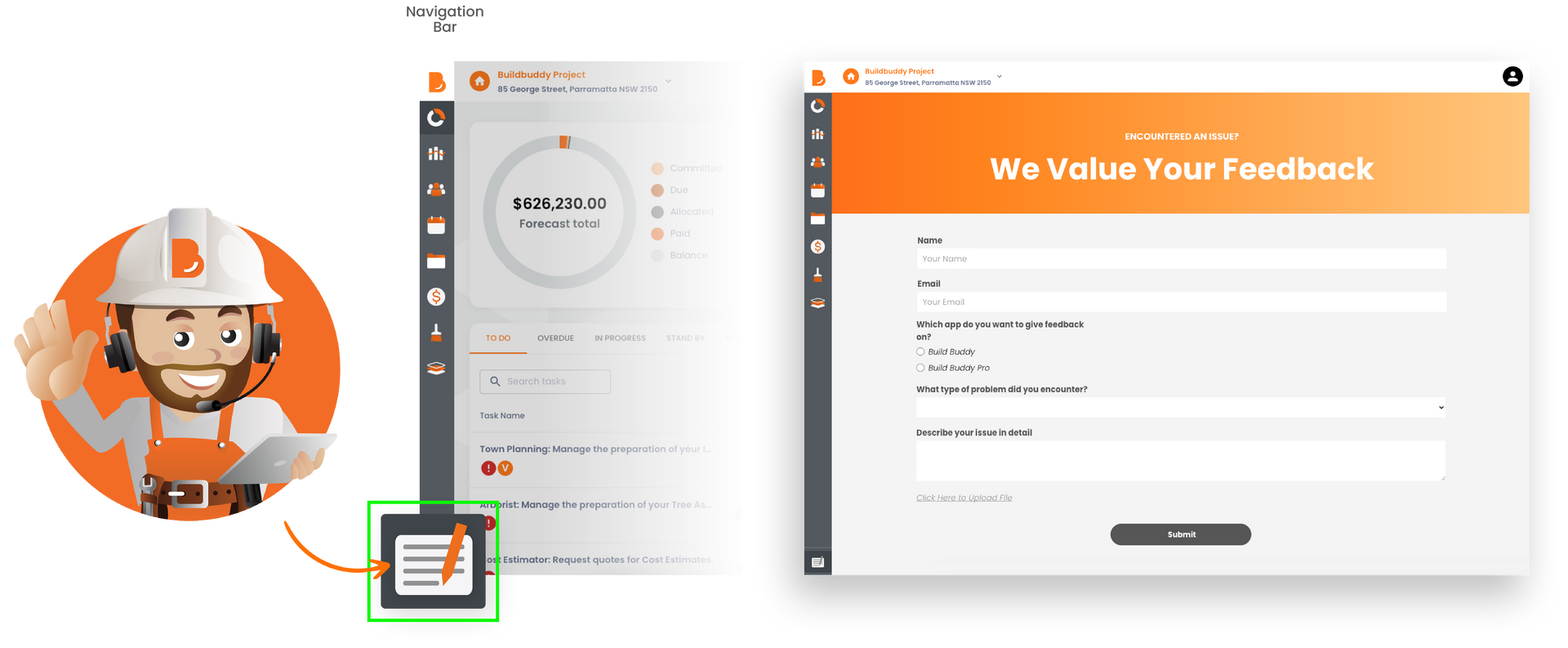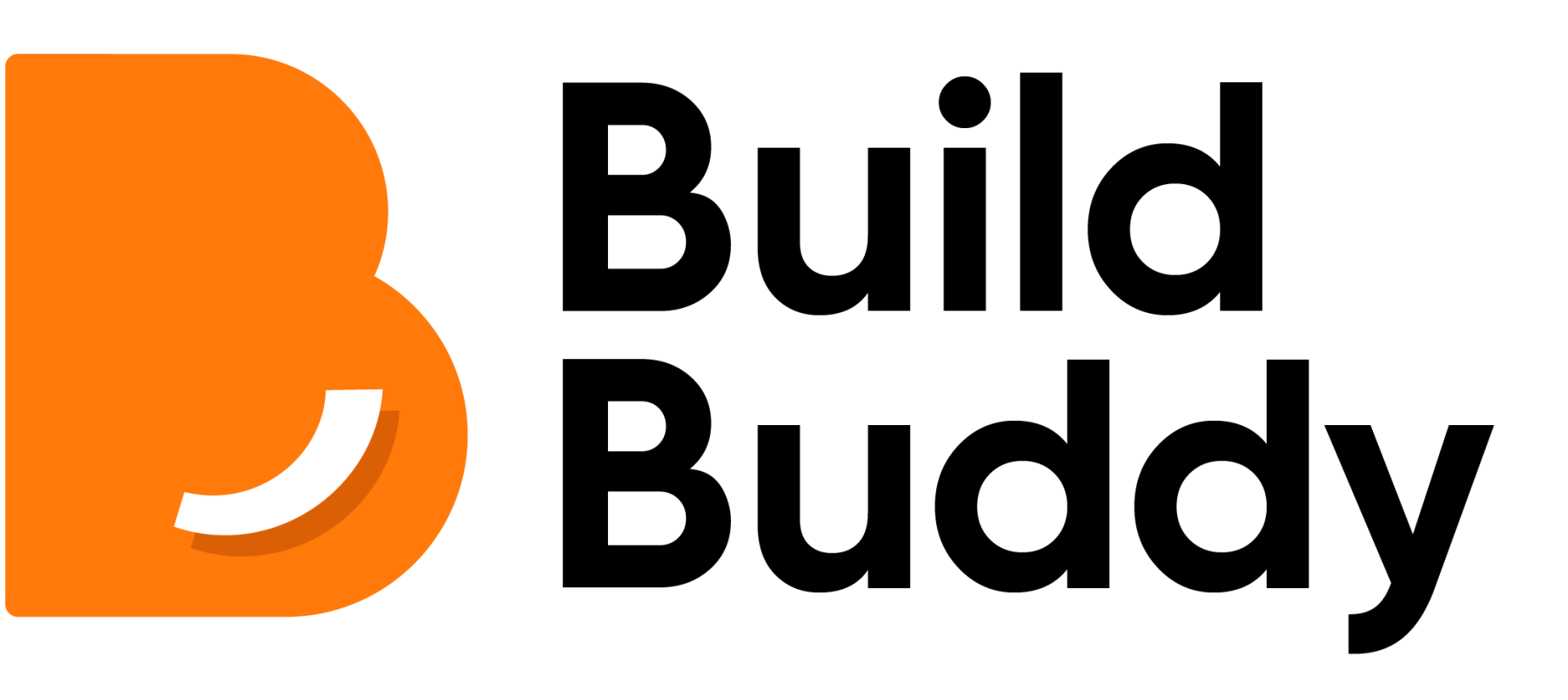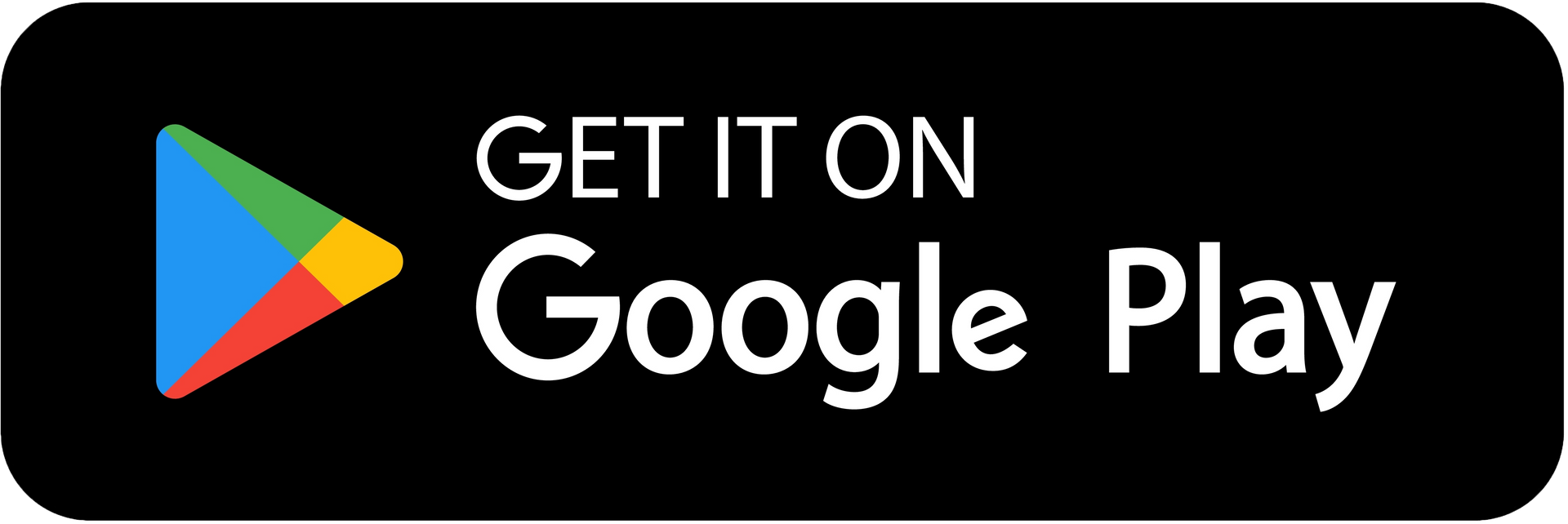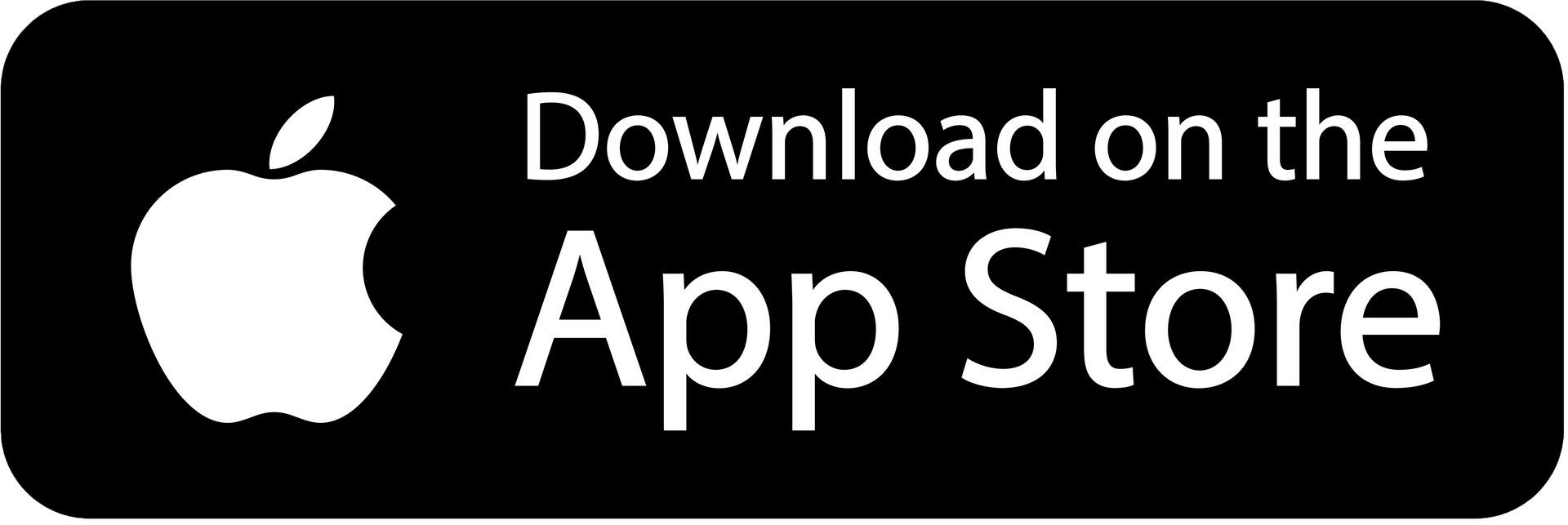New Features and Improvements
Release 202501.2 | 29th January 2025
Expense Reminder after Completing a DIY Task
App: Build Buddy
After you complete a DIY task, a pop-up will appear reminding you to enter any related expenses to ensure you stay on track with your budget!
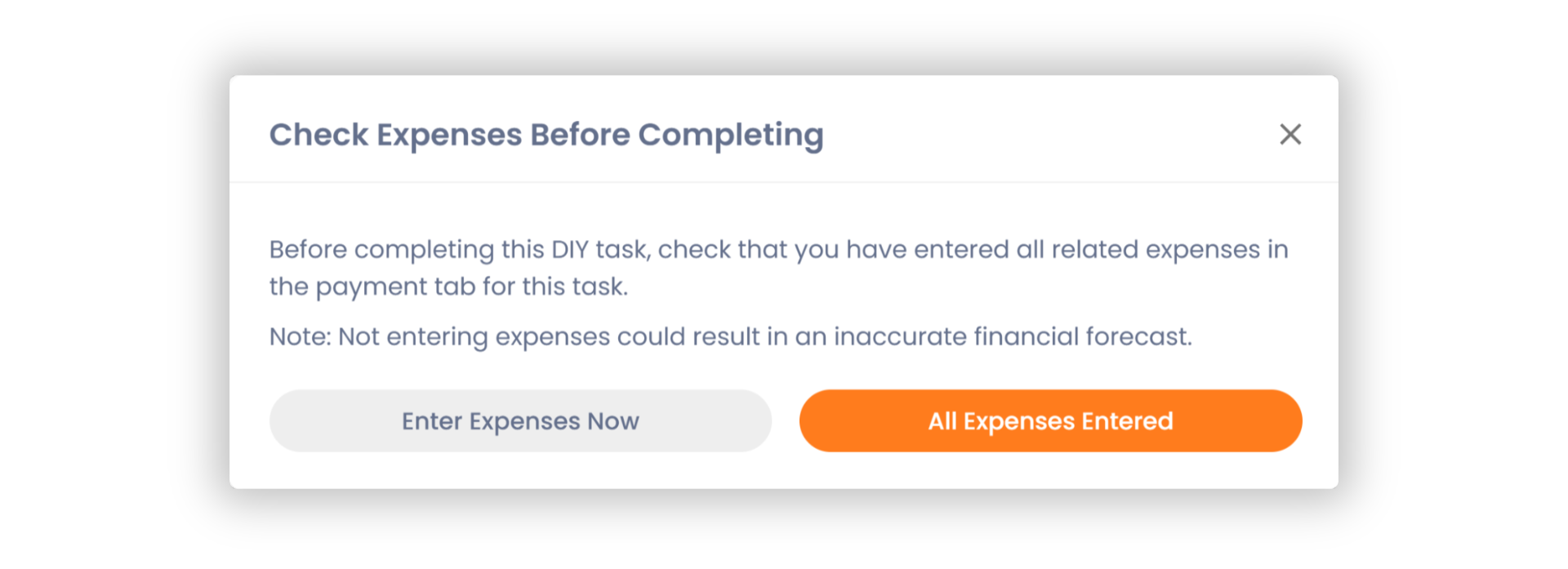
New Digital Wallet Reminder
App: Build Buddy
Prior to accepting a quote from a Build Buddy Pro, you must have your digital wallet set up. Now, when you open a task and haven't set up your digital wallet yet, there will be a banner attached to the task reminding you to do so in order to accept the quote.

Shared Document Library Updates
App: Build Buddy Pro
When a Build Buddy User has updated a new version of a document in the shared document library, you will now see a grey "Updated" button next to the document within the job allowing you to easily recognise any changes to the uploaded documents.

Enhancements from user feedback
Thank you to all our users who have recently submitted valuable feedback. We have listened, and made some improvements to our platform based on what you have said. In a continued effort to make Build Buddy the most supportive residential building platform, we worked on a number of enhancements and fixes for this release - here is a quick rundown.
Build Buddy Users & Buddy Buddy Pros:
- ⏱️ Fixed bug where Payment Schedules were taking a while to load.
Build Buddy Users
- ✍🏻 You can now successfully sign contracts without any issues.
- 📄 Any supervisors and managers on your team can now accept and decline quotes for a project.
- 📉 Fixed the issue where the pre-requisite view for a task from the Gantt-style chart was not displaying.
Want to submit feedback or share a suggestion?
We are always looking to continuously improve the platform. Whether you have technical, construction, or general feedback, we value your input and are eager to hear from you.
- Access the Build Buddy app.
- On the left navigation bar, at the bottom, click the form and pen icon.
- A feedback form page will show. Fill in the fields as required and provide your feedback.
- Click submit.
Alternatively, you can fill out our feedback form here.
A member from our expert guidance and support team will review your submission and contact you promptly.