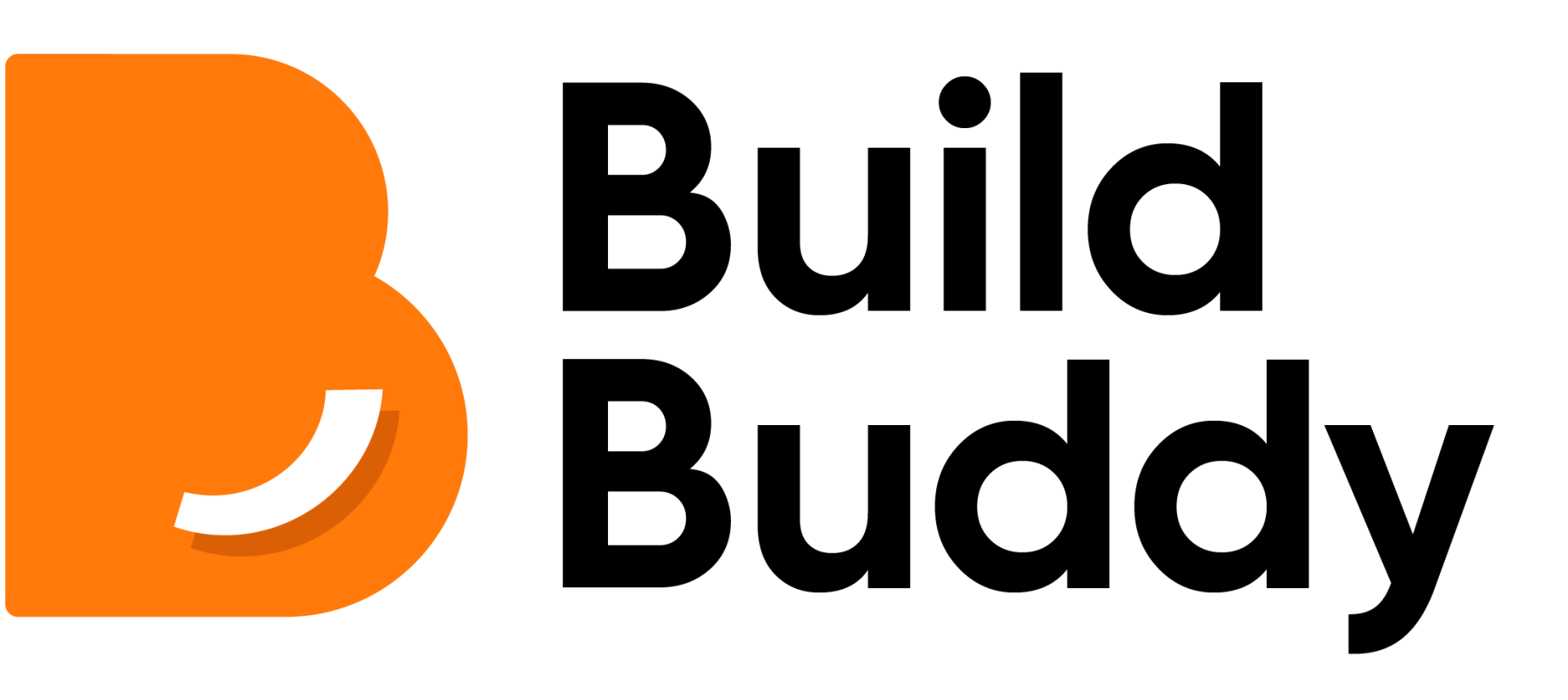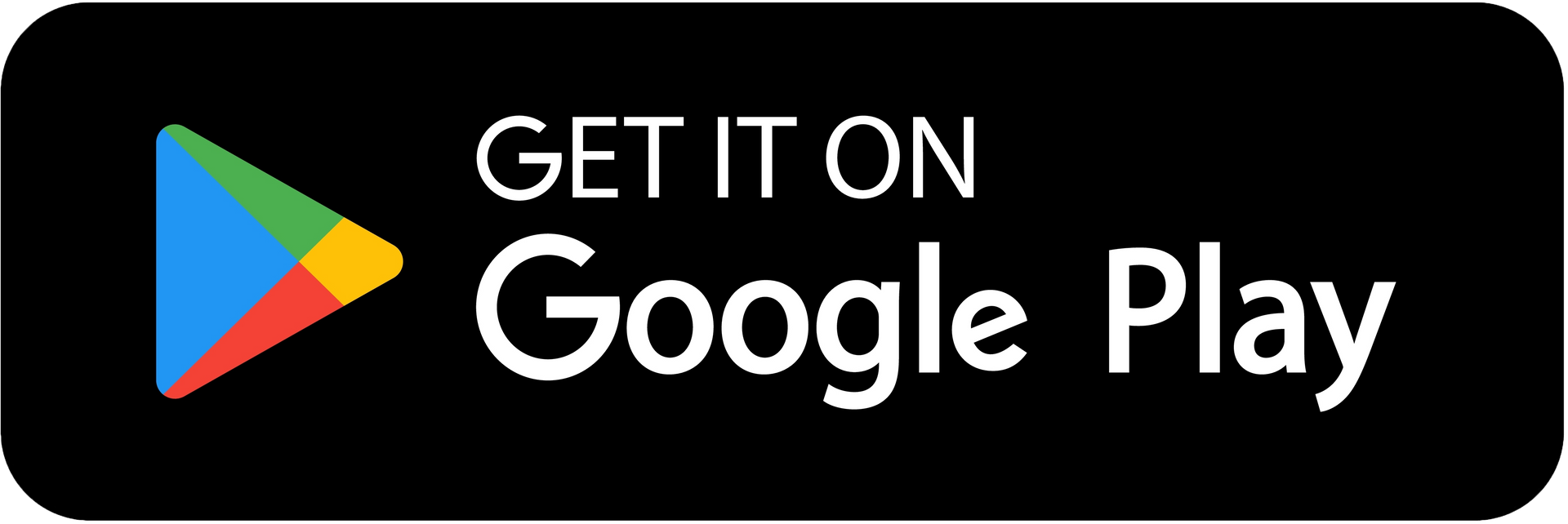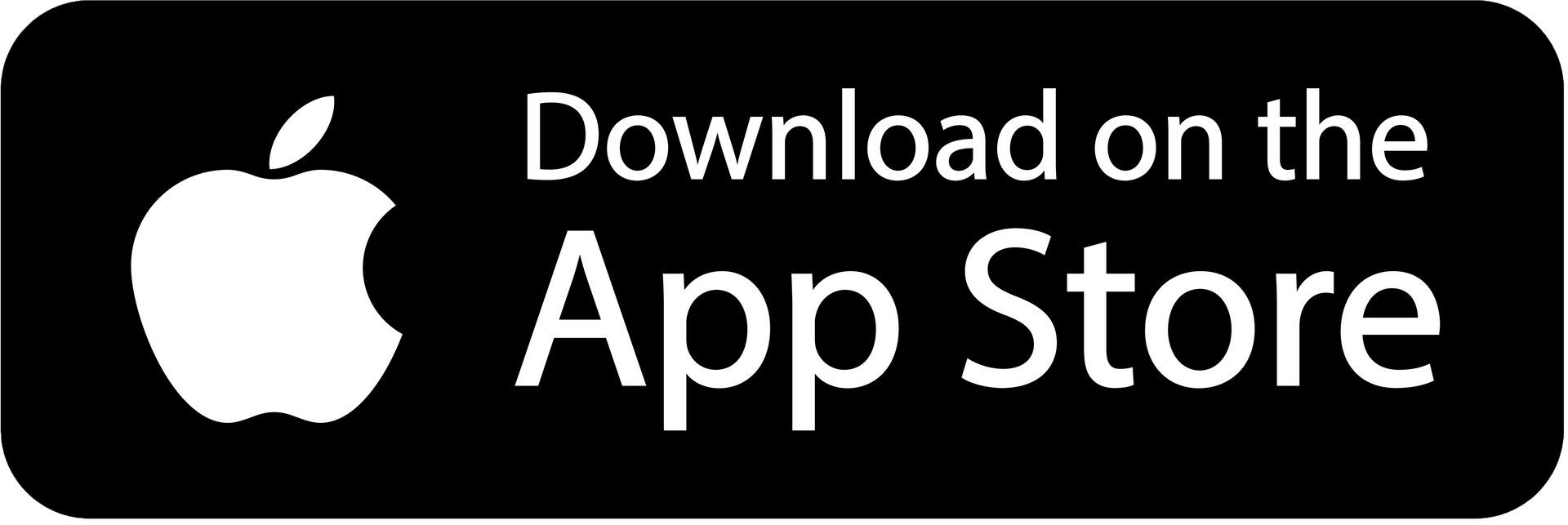HELP CENTRE
Calendar
Overview
The Calendar provides a daily breakdown of tasks, clearly indicating what is due, overdue, upcoming and completed. It resembles a calendar layout with dedicated boxes for each day, allowing you to conveniently see a span of 35 days at once. By utilising the Calendar view, you can effectively track and manage your project's timeline, ensuring timely completion of tasks and staying on top of project deadlines.
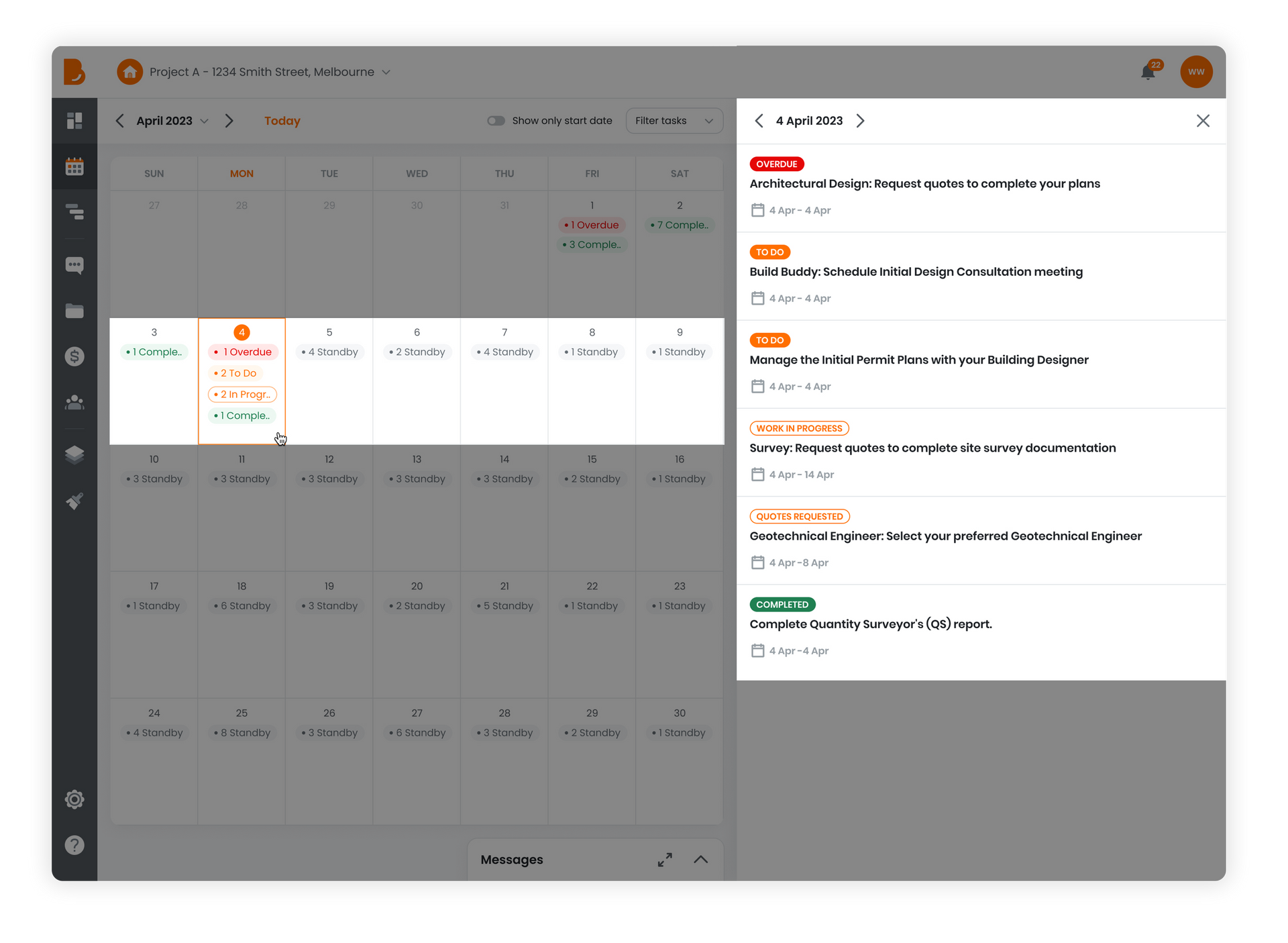
Understanding Your Calendar
Your tasks are organised into five distinct categories for easy management.
Each task category is visually presented with different colours in the calendar view. This layout lets you quickly identify and prioritise tasks based on their respective categories and due dates.
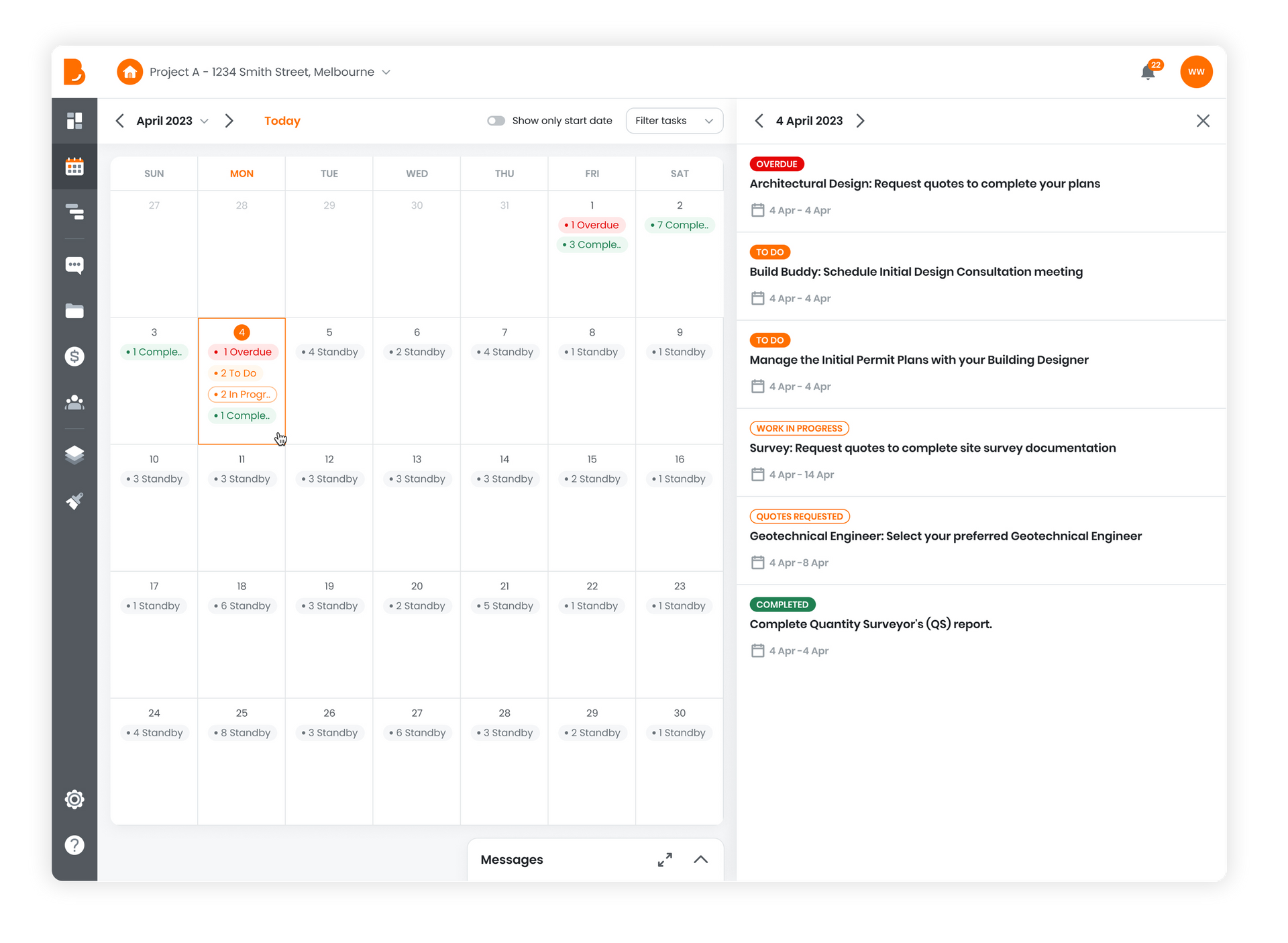
Overdue
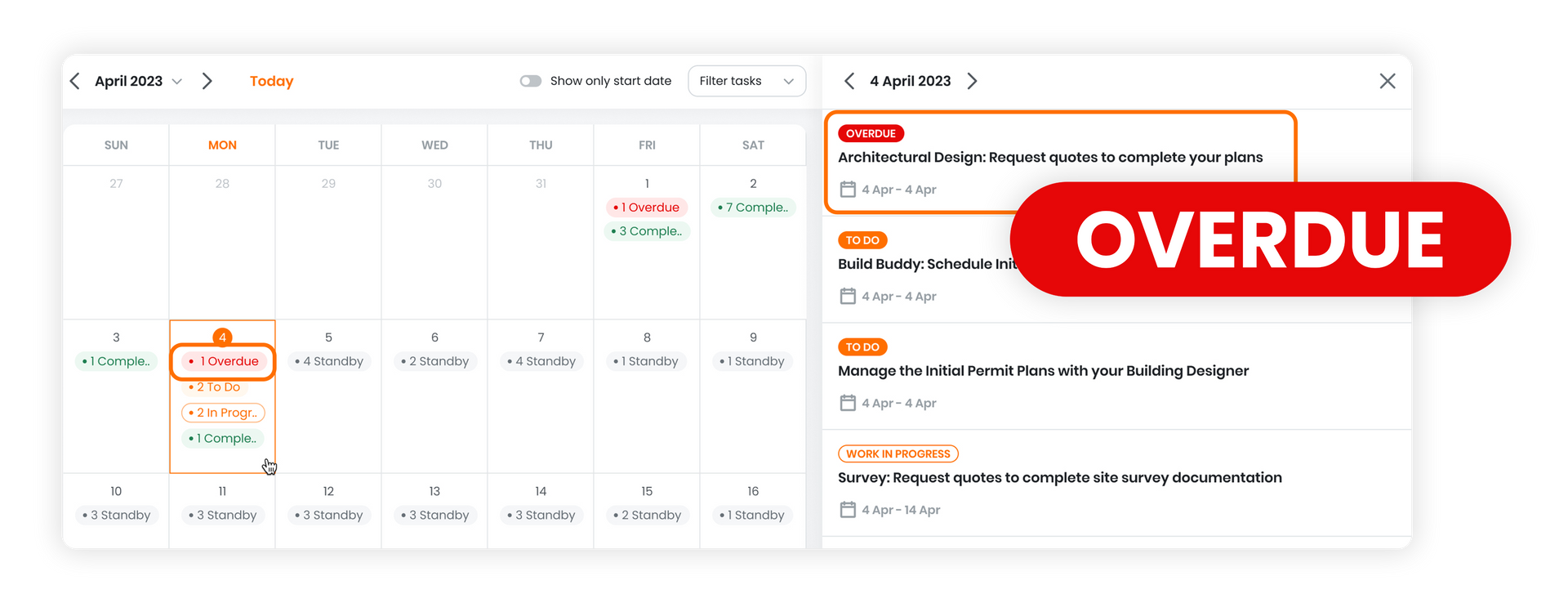
The "Overdue" category consists of tasks that have not been completed within the expected timeframe or have experienced delays. Addressing these overdue tasks is crucial as they require your immediate attention. Failing to do so may result in setbacks to your project or additional costs.
Taking prompt action to complete or resolve overdue tasks can prevent project delays and minimise any potential financial Implications. These tasks will be visually highlighted in the calendar with red colour, making them easily recognisable.
To Do
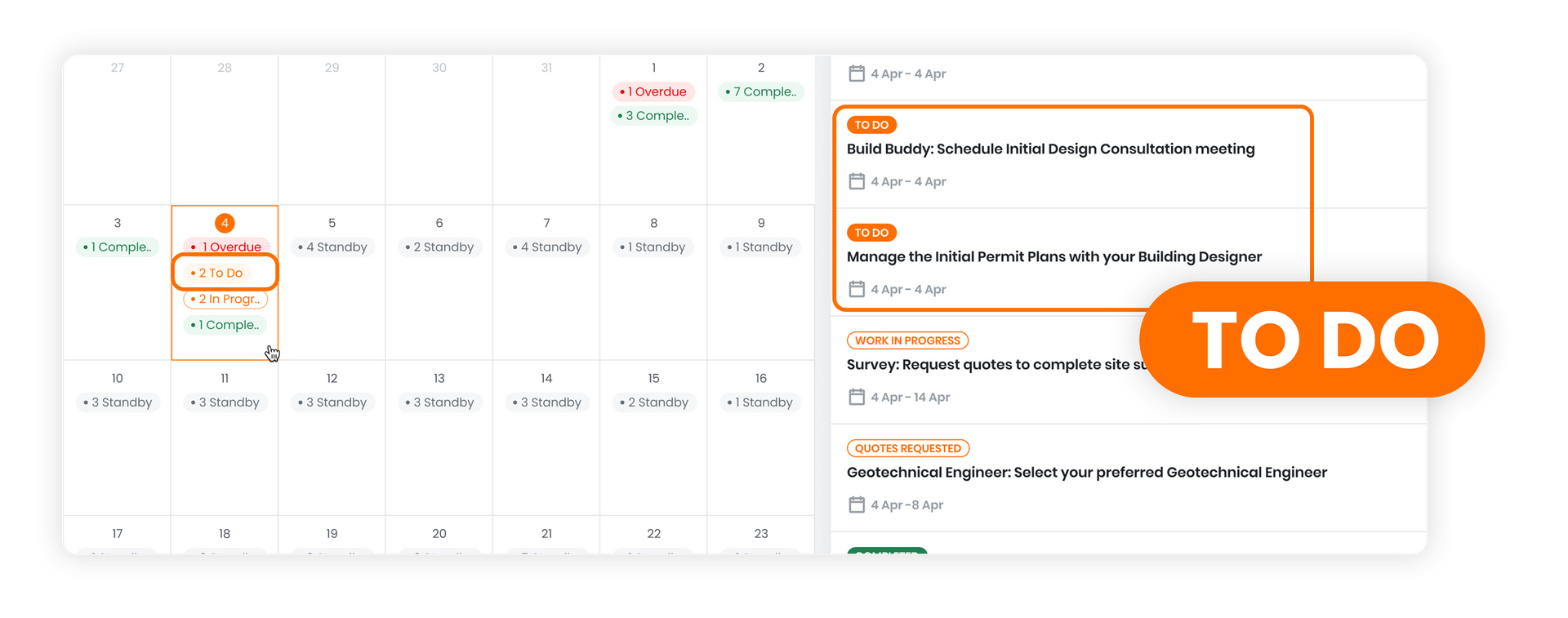
The "To Do" category includes tasks that require your attention. For example, if you have a task to submit a document on a particular day, it will be categorised as a "To Do" task and displayed in the calendar accordingly.
These tasks are designed to serve as reminders for action, allowing you to stay organised and meet deadlines efficiently. In the calendar, "To Do" tasks will be indicated in orange colour, making them easily distinguishable and enabling you to prioritise your work effectively.
In Progress
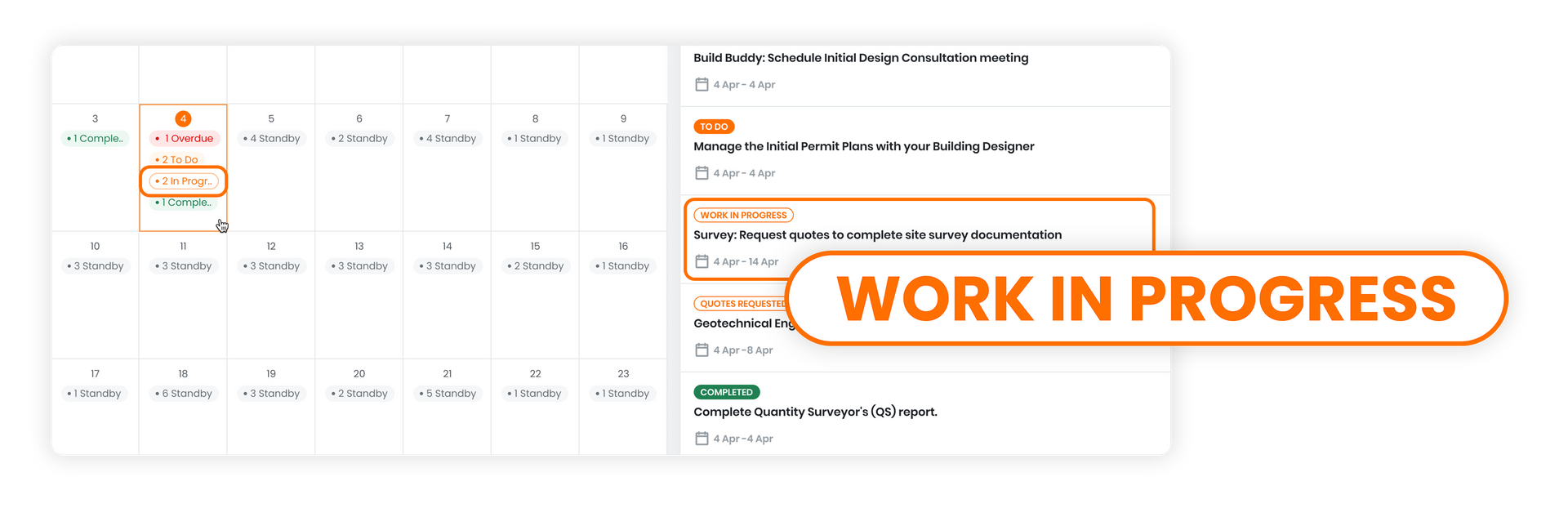
The "In Progress" category shows tasks that are awaiting action from someone else. For example you are requested quotes, but are waiting for Pros to submit a quote for your review. This status allows you to keep track of work occurring on your build and being completed on time.
These tasks are represented with an orange outline, to emphasise action is with someone else, and you are awaiting completion.
Standby
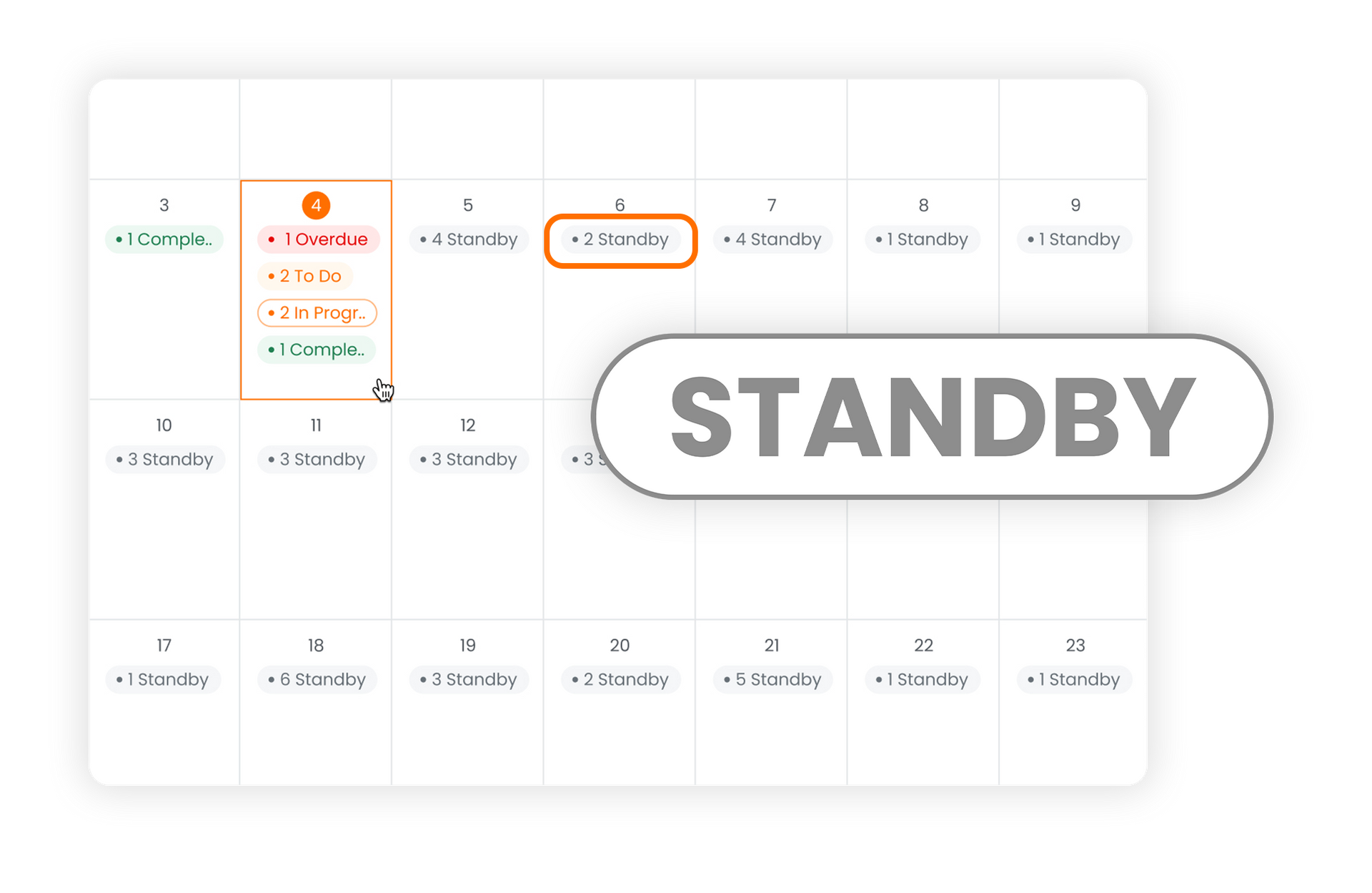
The "Standby" category indicates that there are tasks that will be available to your project in the future. These tasks are not currently visible to you until their designated due dates. This is because the tasks might contain intellectual property belonging to the pros involved. As a result, they are kept confidential until the appropriate time. In the calendar, these tasks will be displayed in grey colour, distinguishing them from other categories and giving a clear overview of what is to come.
Completed
Tasks that have been completed require no further action and are indicated in the colour green.
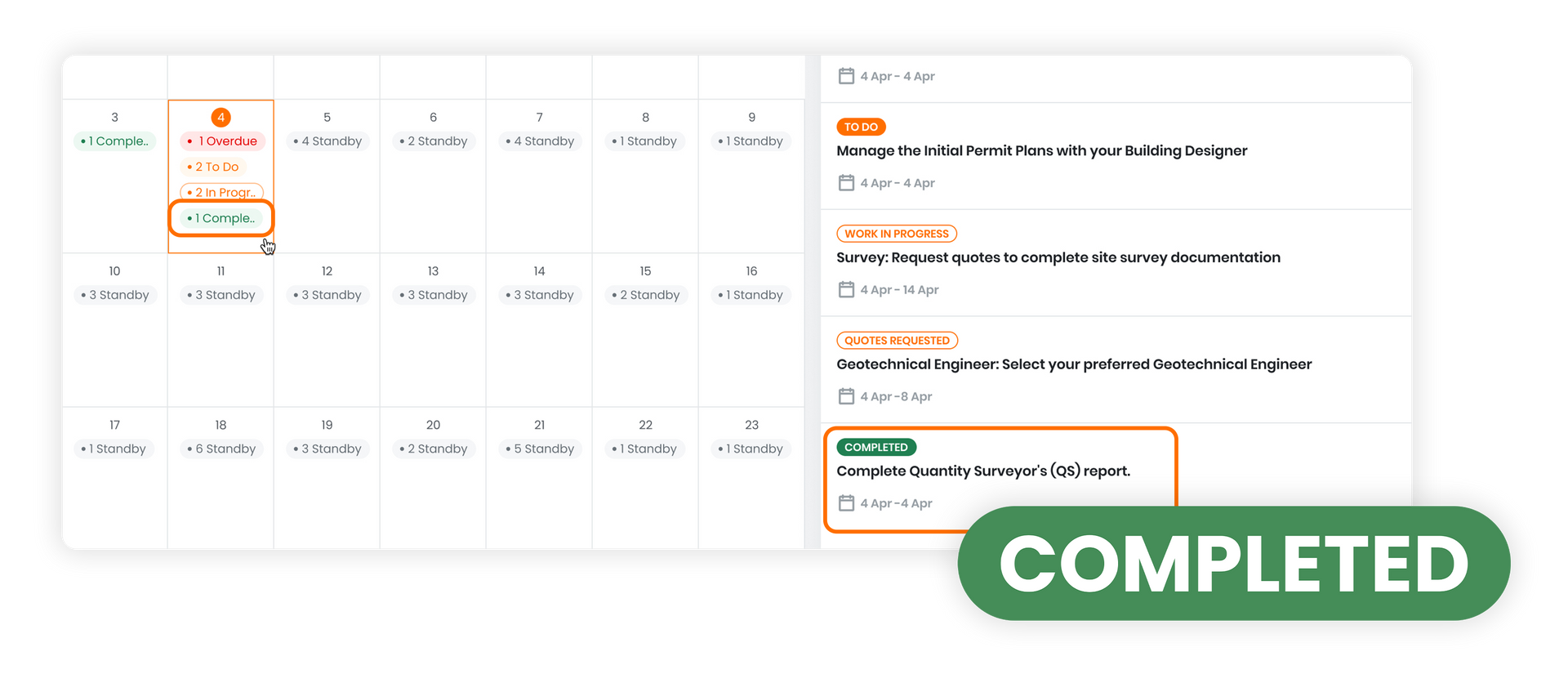
TABLE OF CONTENT
RELATED ARTICLES
Can't Find What You're Looking For? Contact Us
Contact us
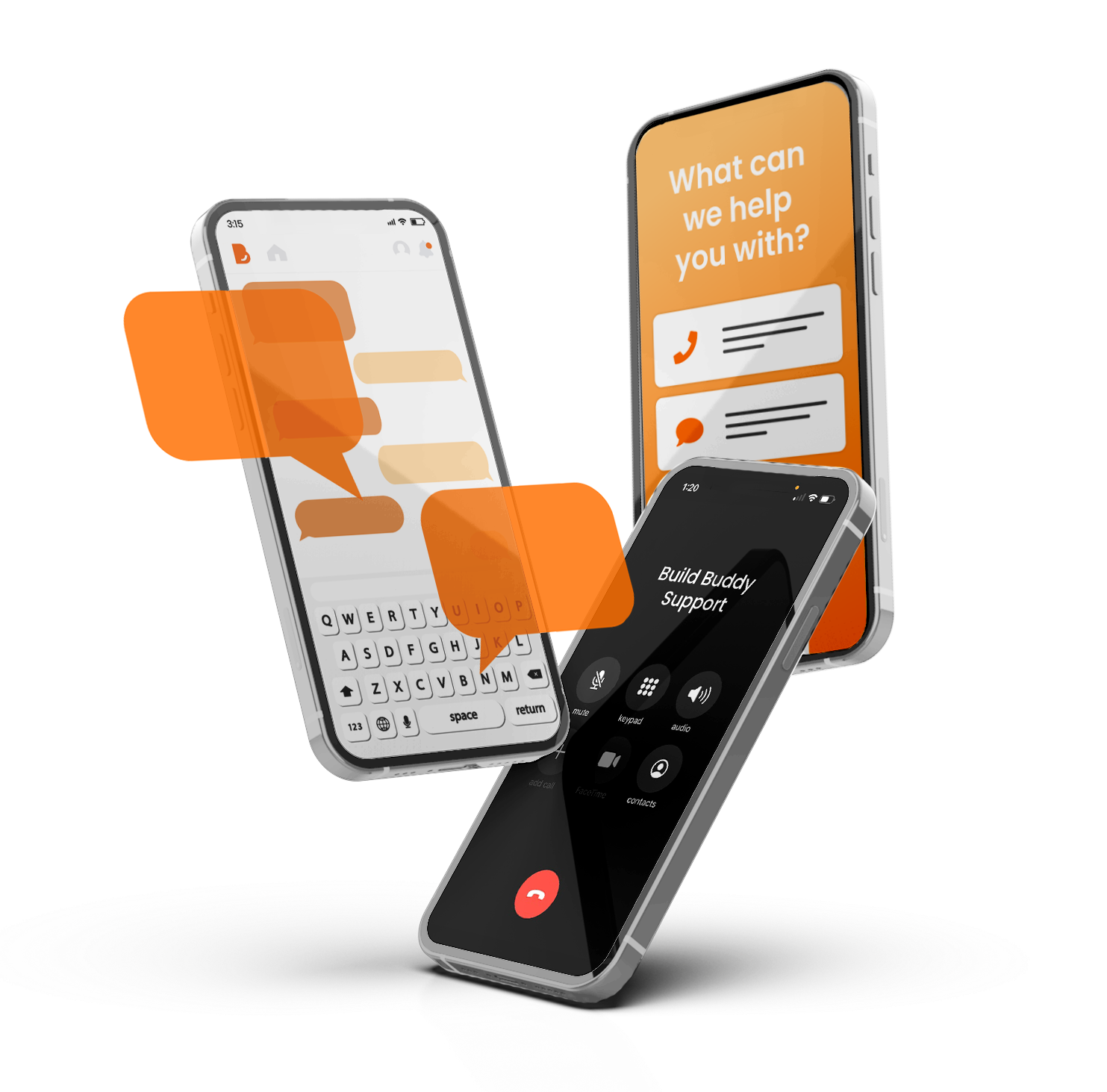
GET IN TOUCH
General Enquiries: 1300 990 990
Customer Support: 1300 990 980
Media Enquires: Click here
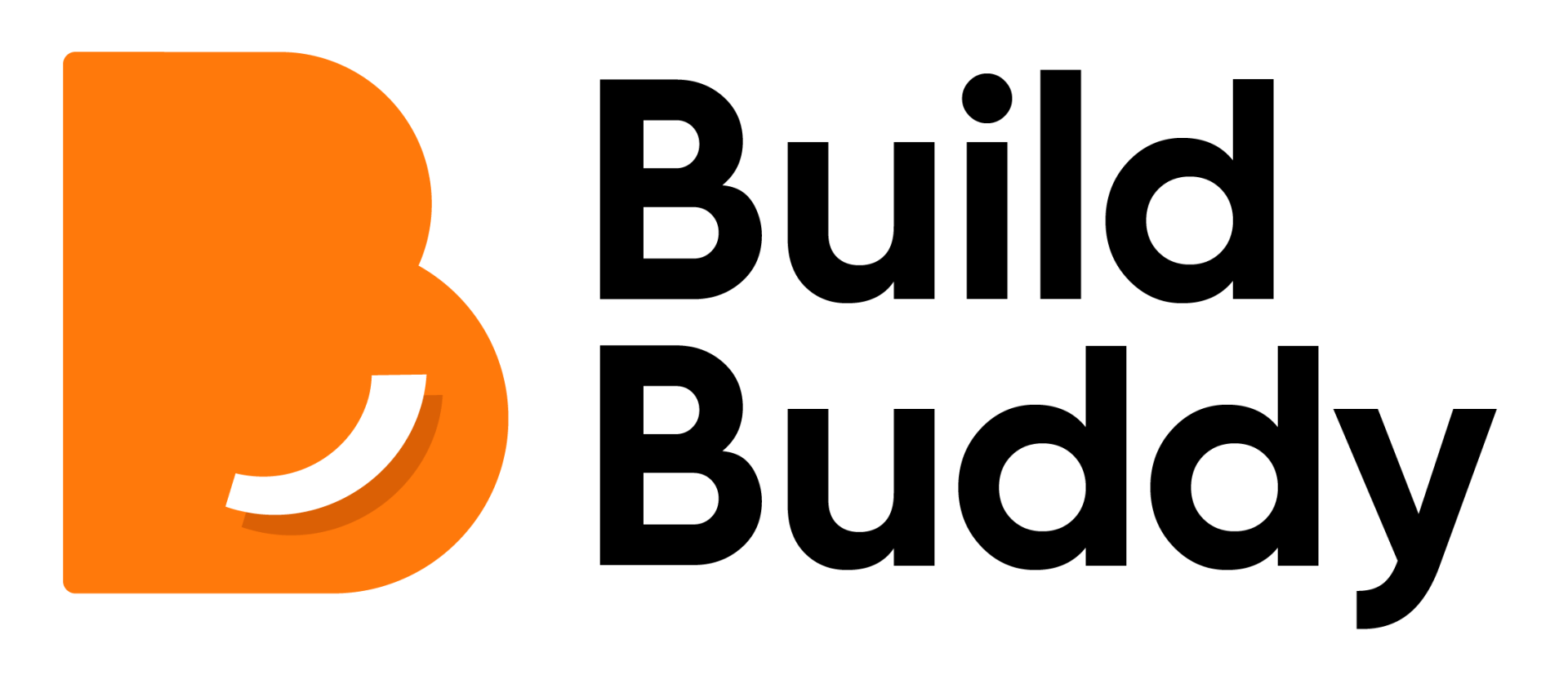
GET IN TOUCH
Enquiries & Support: 1300 990 990
Media Enquires: Click here
DOWNLOAD NOW
FEATURES
SUPPORT
MORE BY BUILD BUDDY
Terms & Conditions | Privacy Policy | © Build Buddy
Build. Different.
Terms & Conditions | Privacy Policy | © Build Buddy
Build. Different.
Terms & Conditions | Privacy Policy | © Build Buddy
Build. Different.