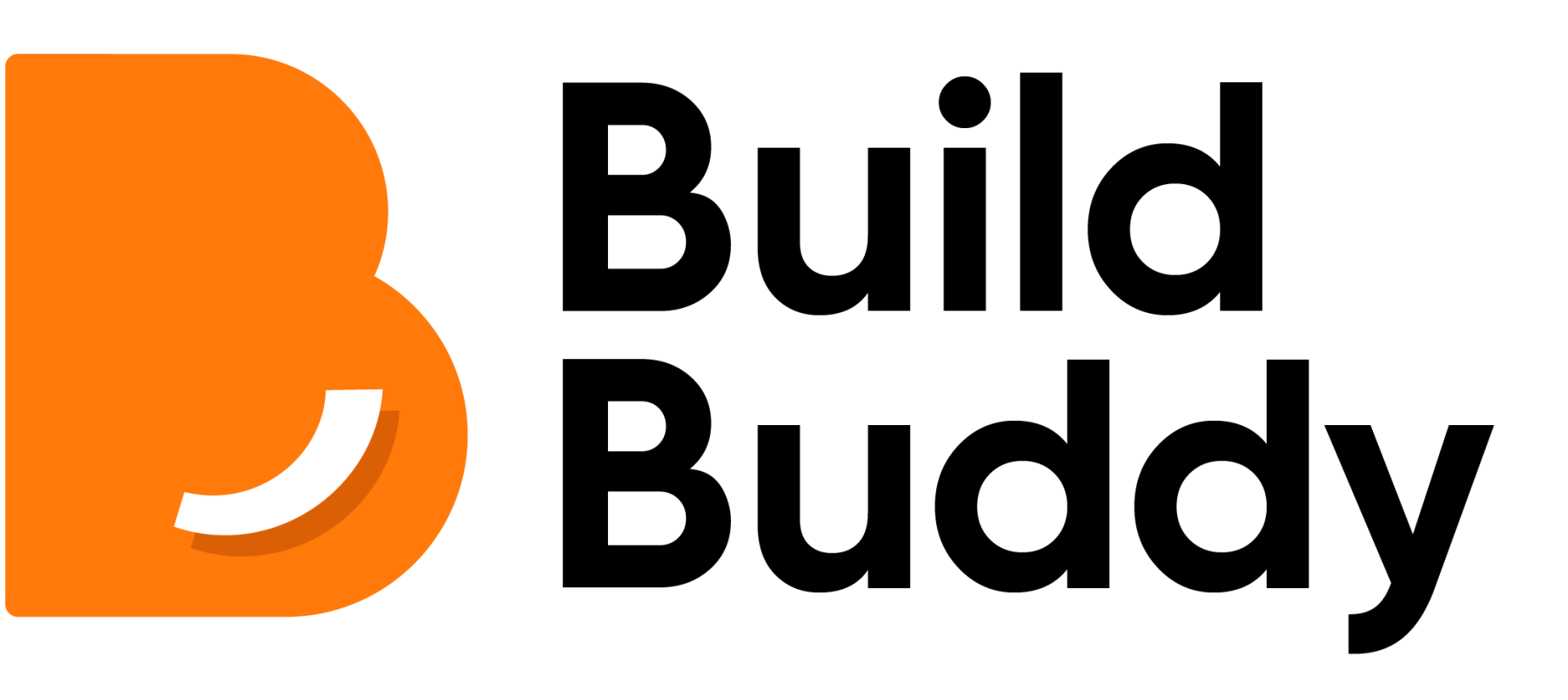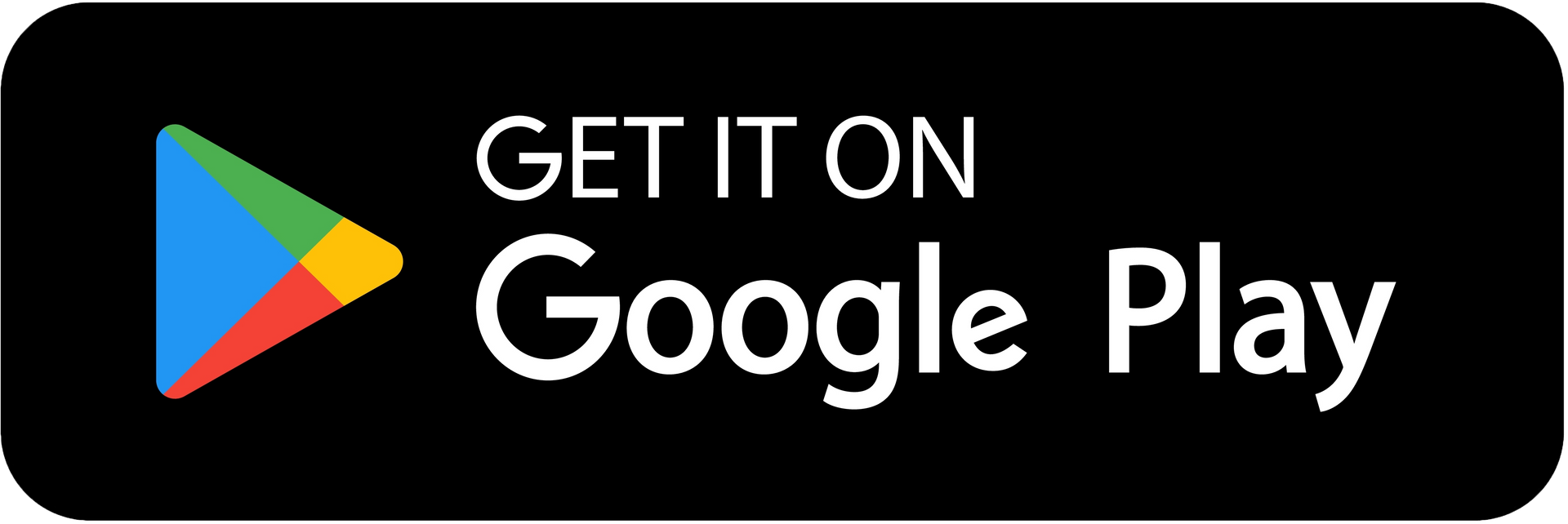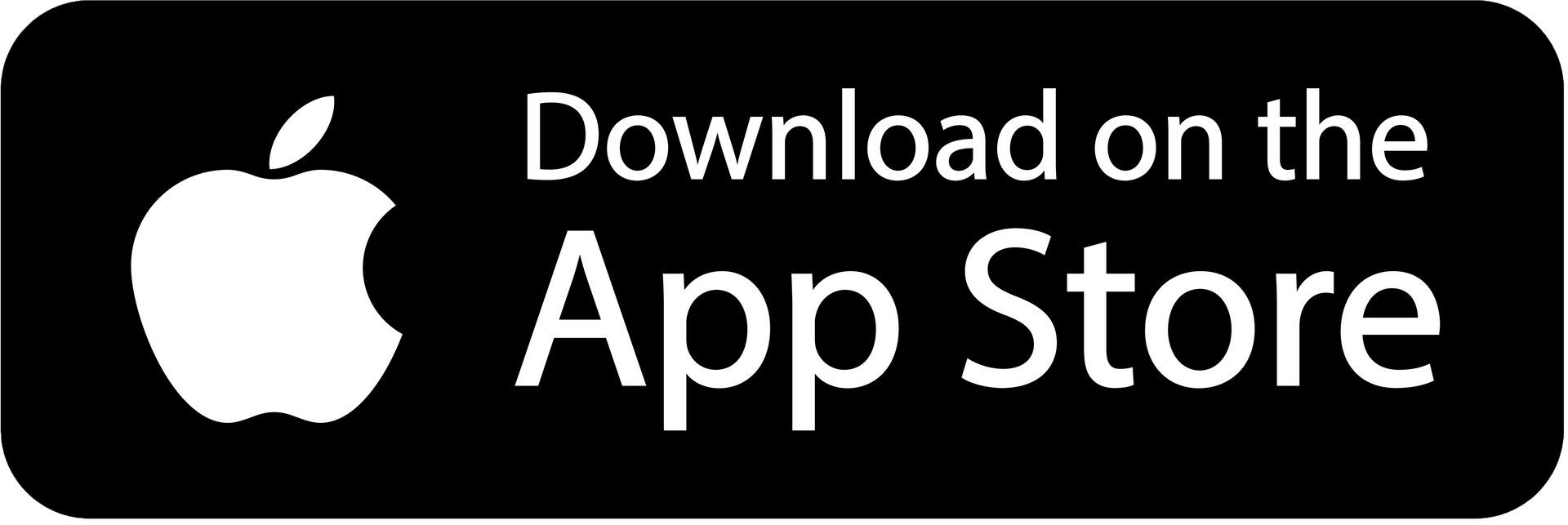HELP CENTRE
Tasks
Overview
When you click on a task, the task will open as a pop-up, providing you with comprehensive details about that specific task. You will find the following information:
- Name of the task
- Short description: A brief sentence giving you a very basic description of the task.
- Important Dates: Start and Estimated Completion dates.
- Task details: Containing the Description of Task, Scope of Works, Quotes, Documents, Quality Assurance.
Important Dates
Start Date
The start date represents the deadline by which the task should be commenced in order to stay aligned with the estimated completion date. It is important to note that this date does not necessarily mean that the physical work needs to commence on this specific day. Rather, it signifies that all the necessary steps and preparations should be set in motion by this date.
Estimated Completion Date
When you click on the "Generate Workflow" button, in the initial project wizard, the platform will generate an estimated completion date for your project. However, it's important to note that this date is subject to change dependent on various factors that can impact any home build.

Task Details
Description
The description tab provides information about the task. The information is provided in a way that allows the everyday person to understand and comprehend what is required in the task.
It offers clear information about the required actions, including insights into the materials involved, work processes, people you need to contact, and potential risks associated with incomplete or improperly executed work.
This section serves as a valuable resource to enhance your understanding of the tasks at hand, enabling you to make informed decisions and prioritise actions effectively. By referring to the description section, you can ensure that the work is carried out in a manner that meets your requirements, mitigates risks, and ensures results.
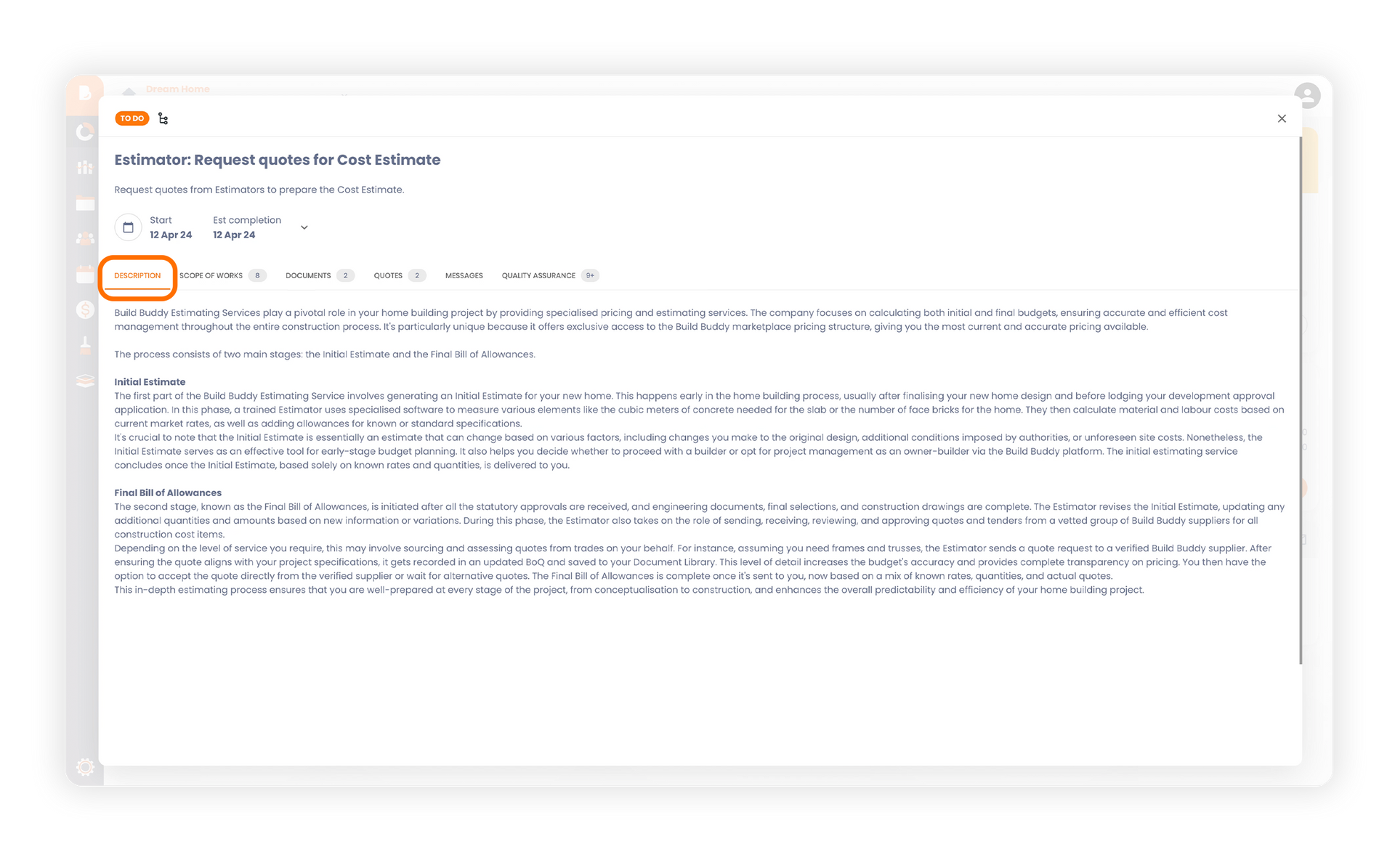
Scope of Works
The "Scope of Works" tab includes an automatically generated specification list used by our Build Buddy Pros to provide accurate quotes. This comprehensive list outlines the required materials and labour needed for each task. It includes technical and industry wide terms to ensure precise quoting. You are also able to add your own specifications to the list, before the job is sent for quoting. This enables the list to be tailored for your specific project and ensures that nothing is missed during the quoting phase.
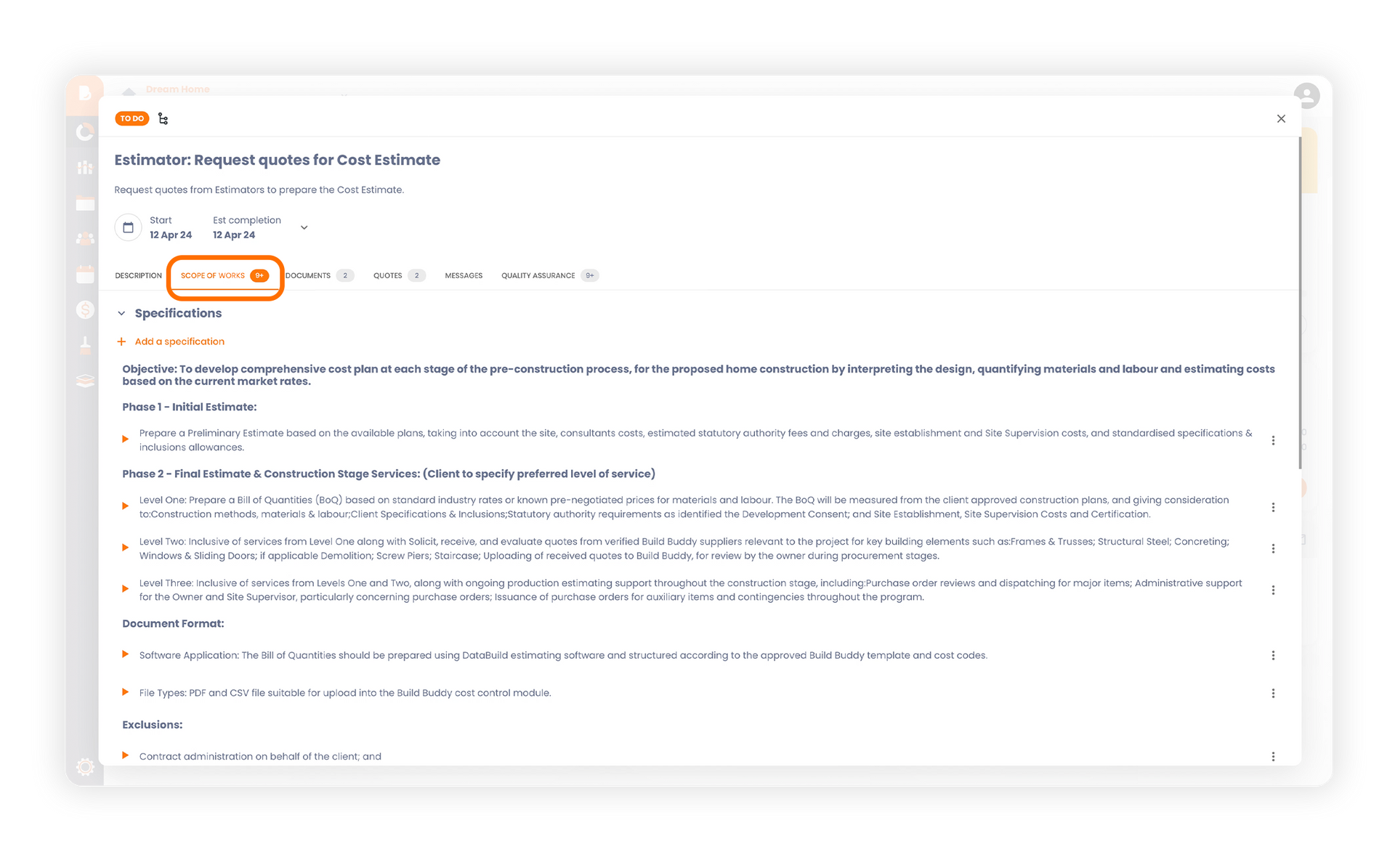
Documents
Within this tab, you will find a collection of documents that are required for that specific task. Documents are pulled from your library depending on the tags associated with the document, ensuring that they are available to the Pro and ready to be viewed. These documents will also appear in the document library.
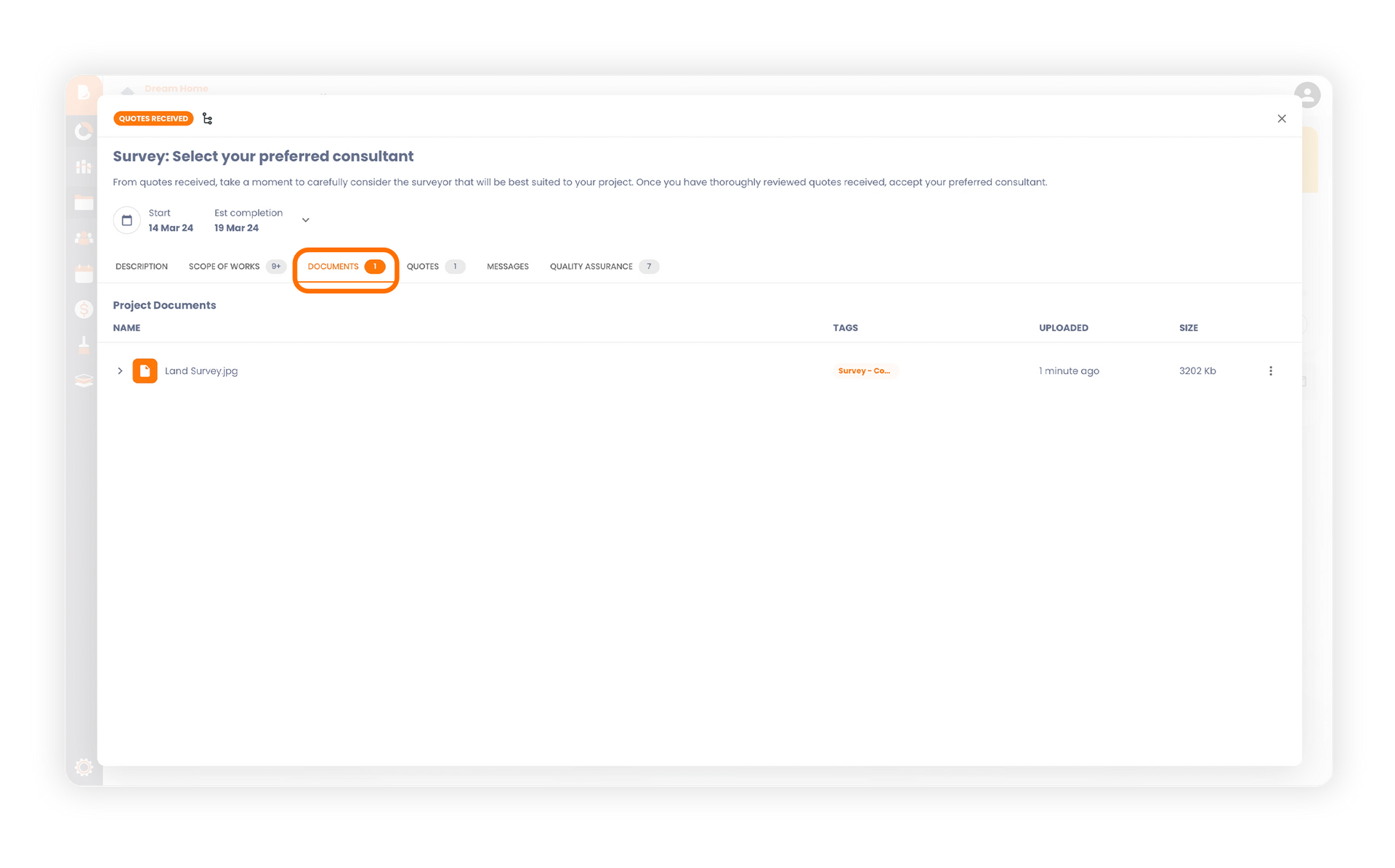
Quotes
Once you click on the request Quotes button, the Quotes tab is where all submitted quotes will live. On the right-hand side of each quote, you will have options to accept or decline the quote. While reviewing a quote, You can gain access to their business proles and access details, whilst also review their business and their service offering. You can see their overall review rating and read all the reviews that have been left for them by other Build Buddy users. You can be assured that these reviews are honest reviews left by real Build Buddy users and they will be a great tool when helping you decide on the right Build Buddy Pro for you.
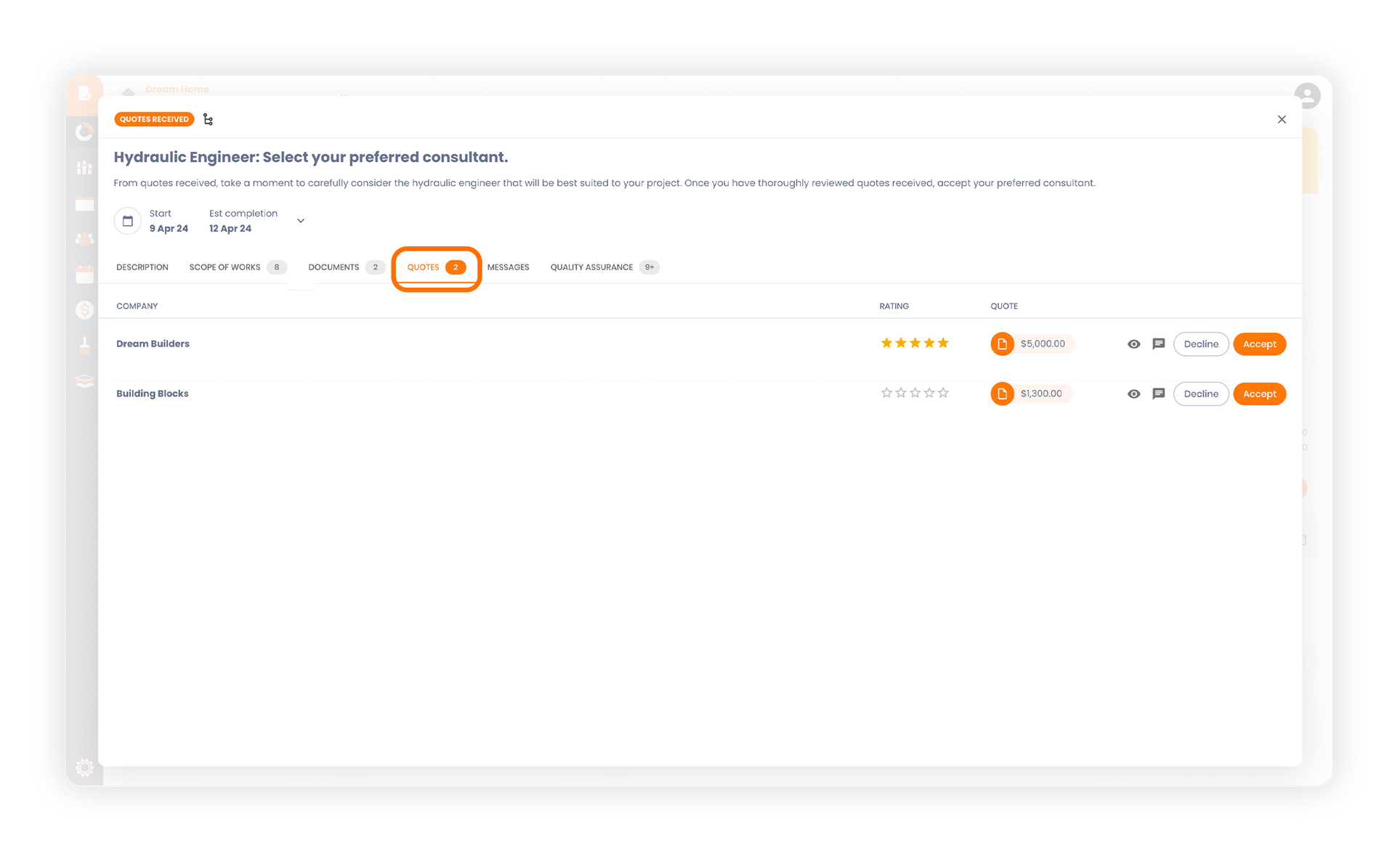
Messages
In this tab, you will find all the messages between you and your contractors related to the task that you are currently viewing.
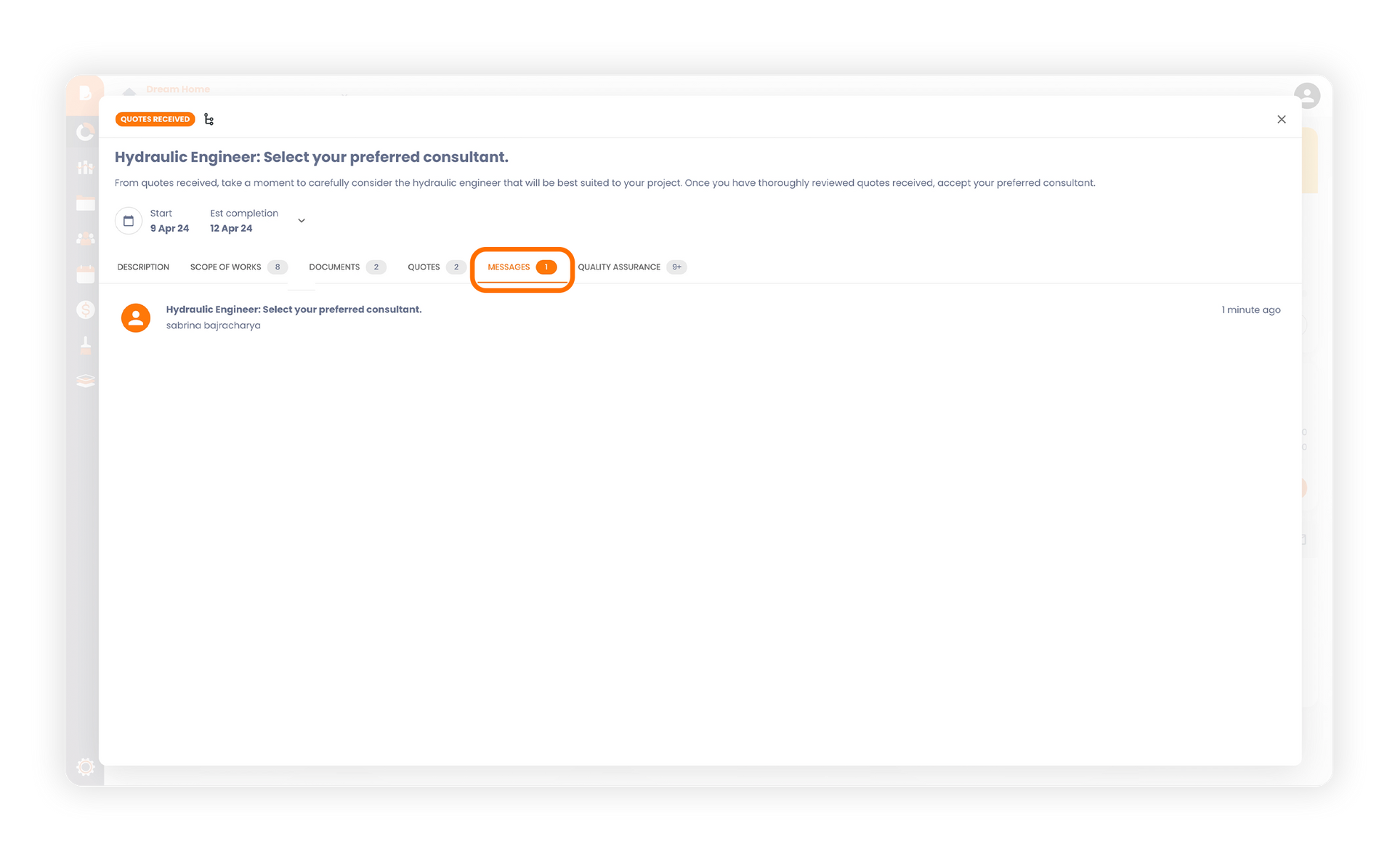
Quality Assurance
In the Quality Assurance tab, Build Buddy QA checklist will be provided for you to use as a guide, while work is being completed. This checklist has been collated by industry experts and provides guidance in ensuring the working being completed to a high standard. As you go through each task, you have the ability to mark it "complete" if it has been successfully finished. In cases where a task remains unfinished, or you believe modifications are necessary, you can raise a defect. Defects can be managed in the platform. You are able to put notes and track a defects progress through to its resolution. The Build Buddy Checklist empowers you to actively monitor the project's development, ensure transparency, and facilitate effective communication between all involved.
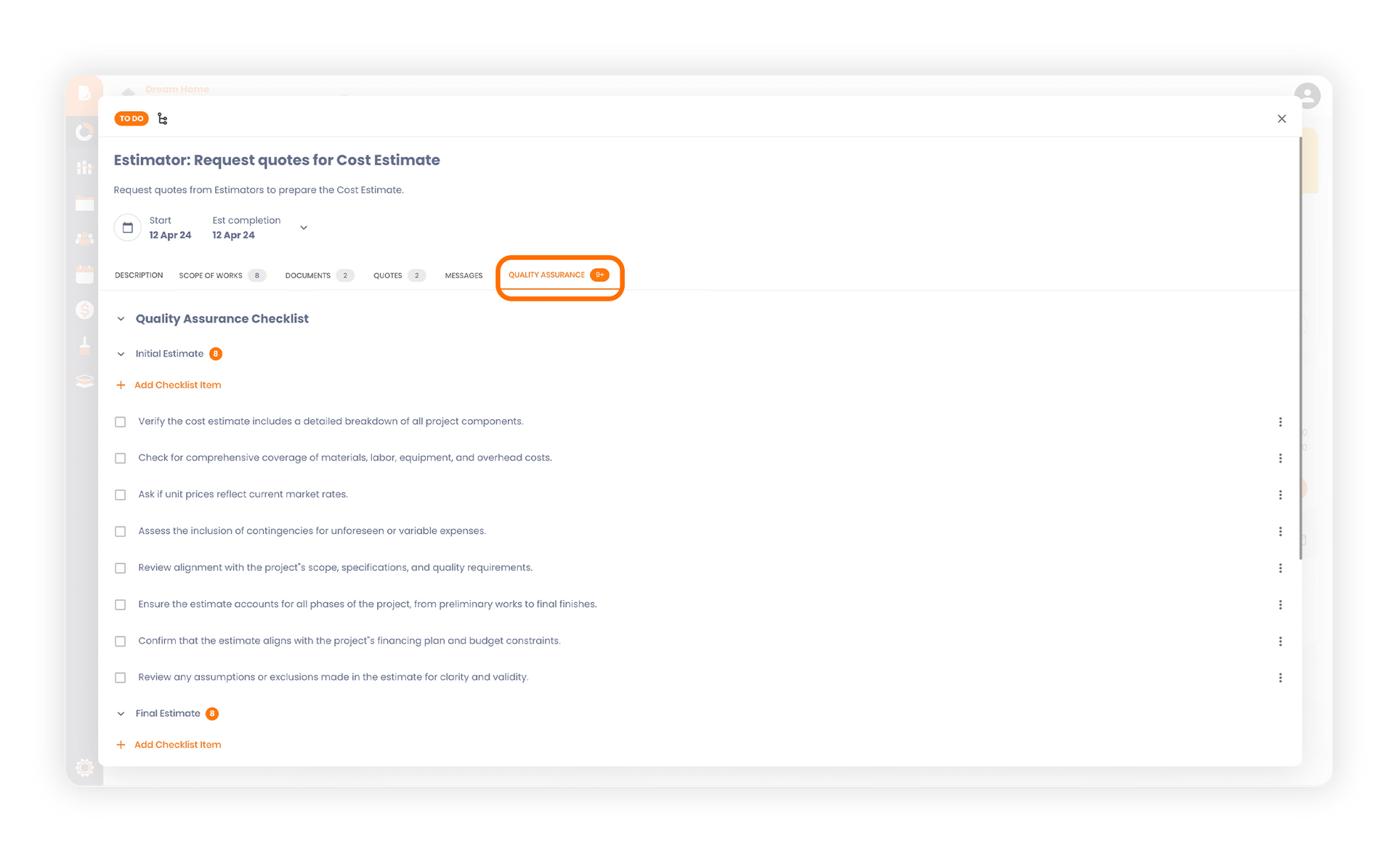
TABLE OF CONTENT
RELATED ARTICLES
Can't Find What You're Looking For? Contact Us
Contact us
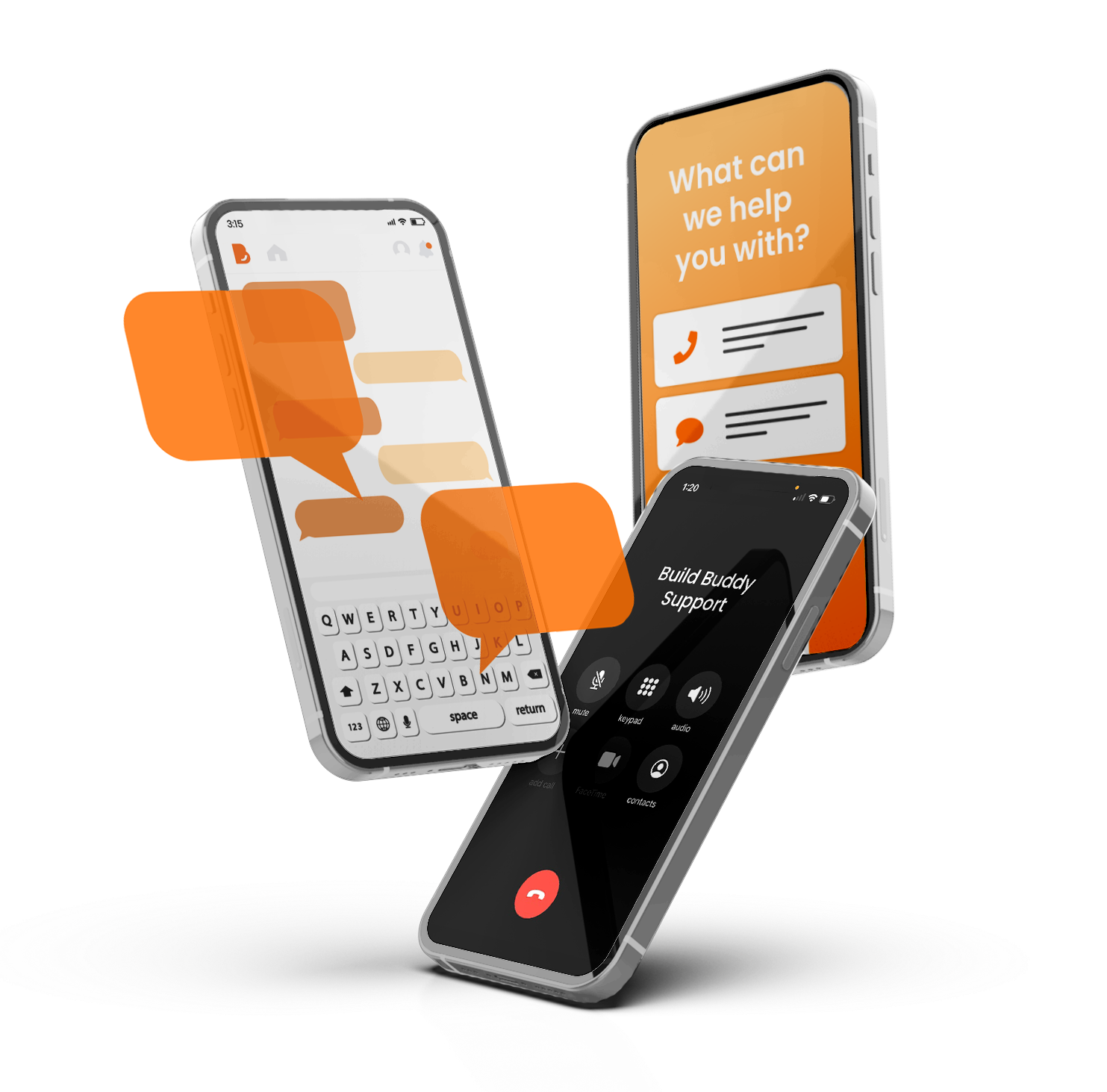
GET IN TOUCH
General Enquiries: 1300 990 990
Customer Support: 1300 990 980
Media Enquires: Click here
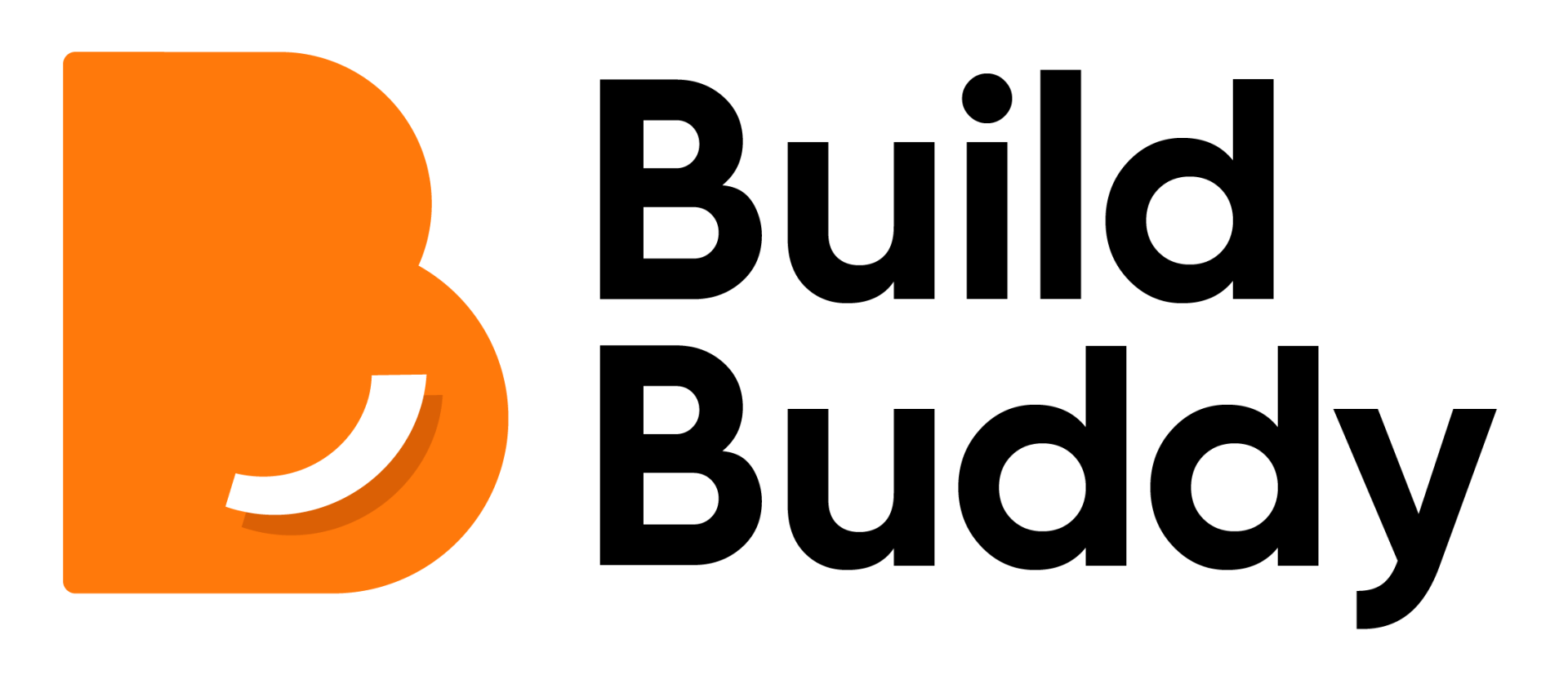
GET IN TOUCH
Enquiries & Support: 1300 990 990
Media Enquires: Click here
DOWNLOAD NOW
FEATURES
SUPPORT
MORE BY BUILD BUDDY
Terms & Conditions | Privacy Policy | © Build Buddy
Build. Different.
Terms & Conditions | Privacy Policy | © Build Buddy
Build. Different.
Terms & Conditions | Privacy Policy | © Build Buddy
Build. Different.