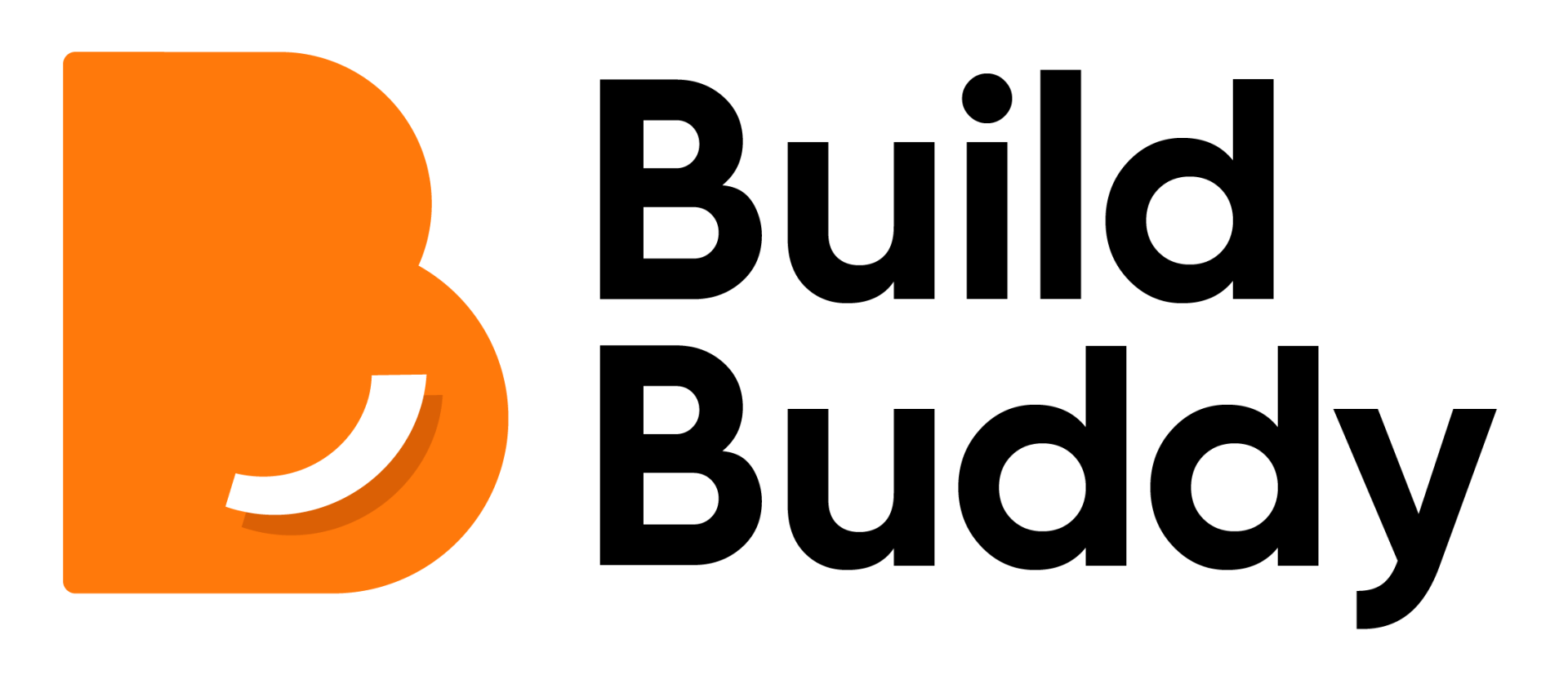HELP CENTRE
Navigation Bar
Views
This navigation bar section contains shortcuts to the 3 views in which you can view your projects. They are:
- Dashboard view: If you want to understand the Dashboard view better, click here
- Calendar view: If you want to understand the calendar view better, click here
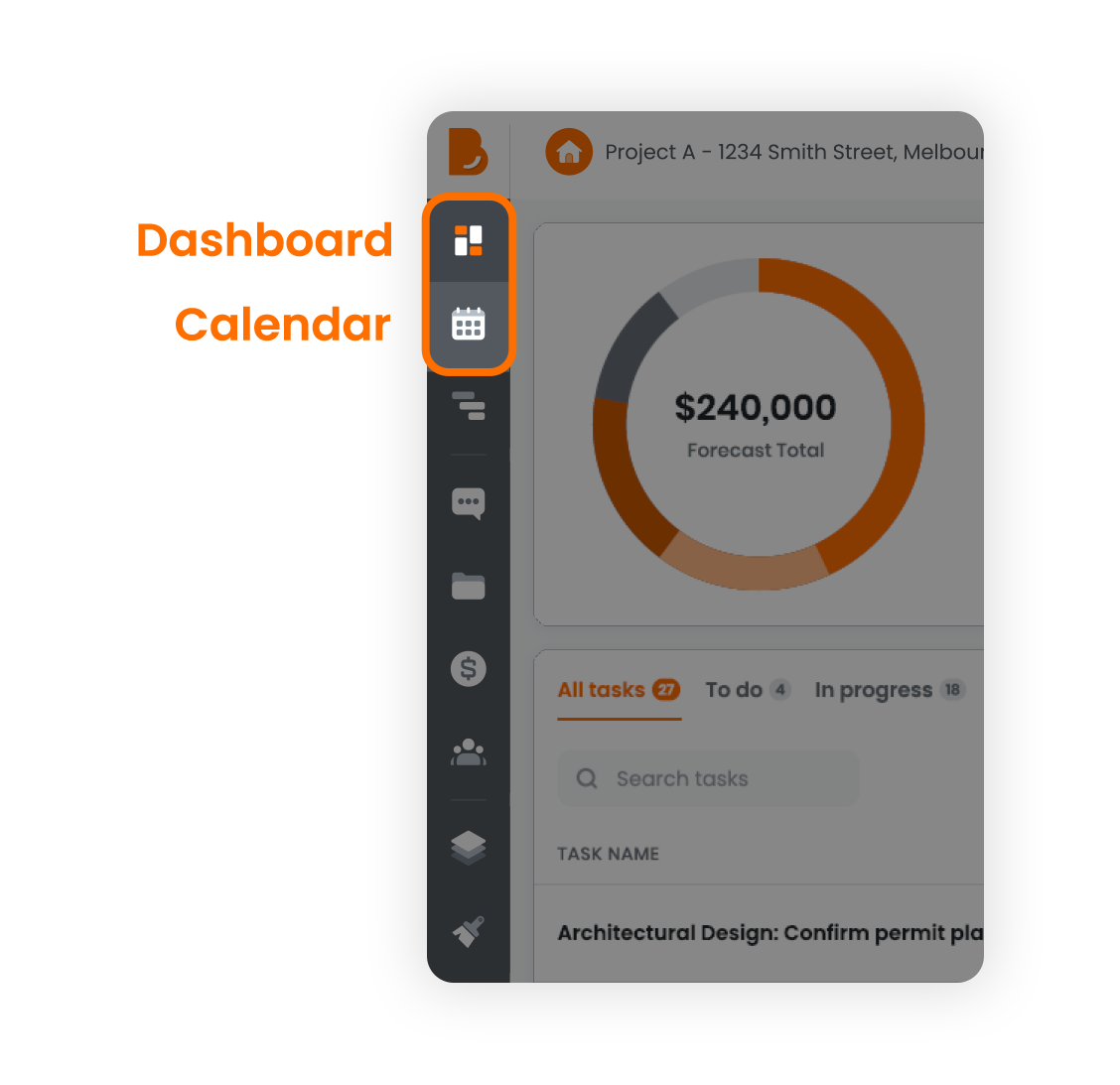
Your Pros
Your Team
The 3-person icon is called “Your Team”, and it is a shortcut that takes you to all the details of your team of pros. This includes the company details, contact information and the task they are linked to.
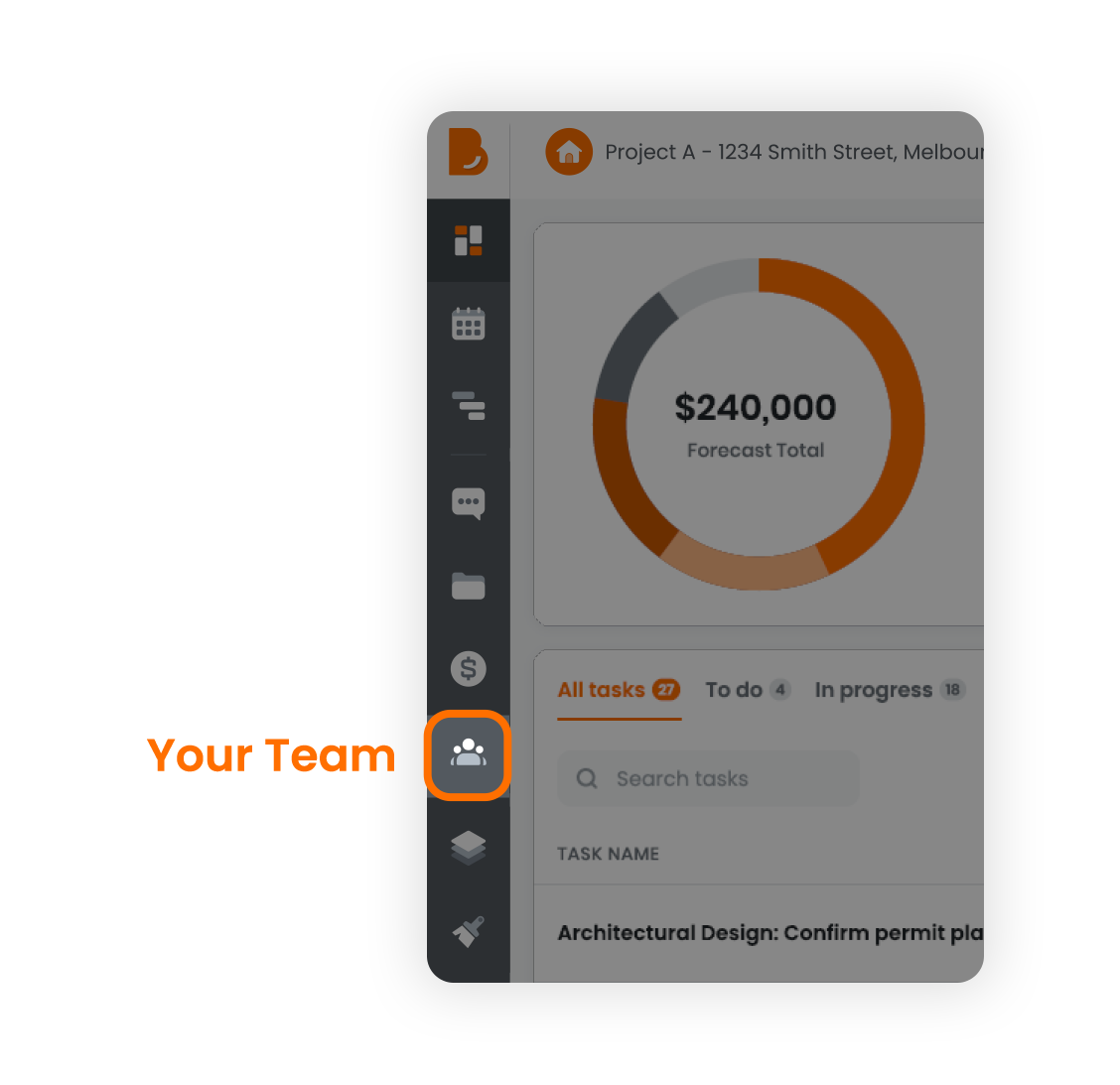
Documents
Document Library
Within your side menu, you will find a "Document Library" icon. By clicking on this icon, you will be directed to the designated page where all your documents are stored.
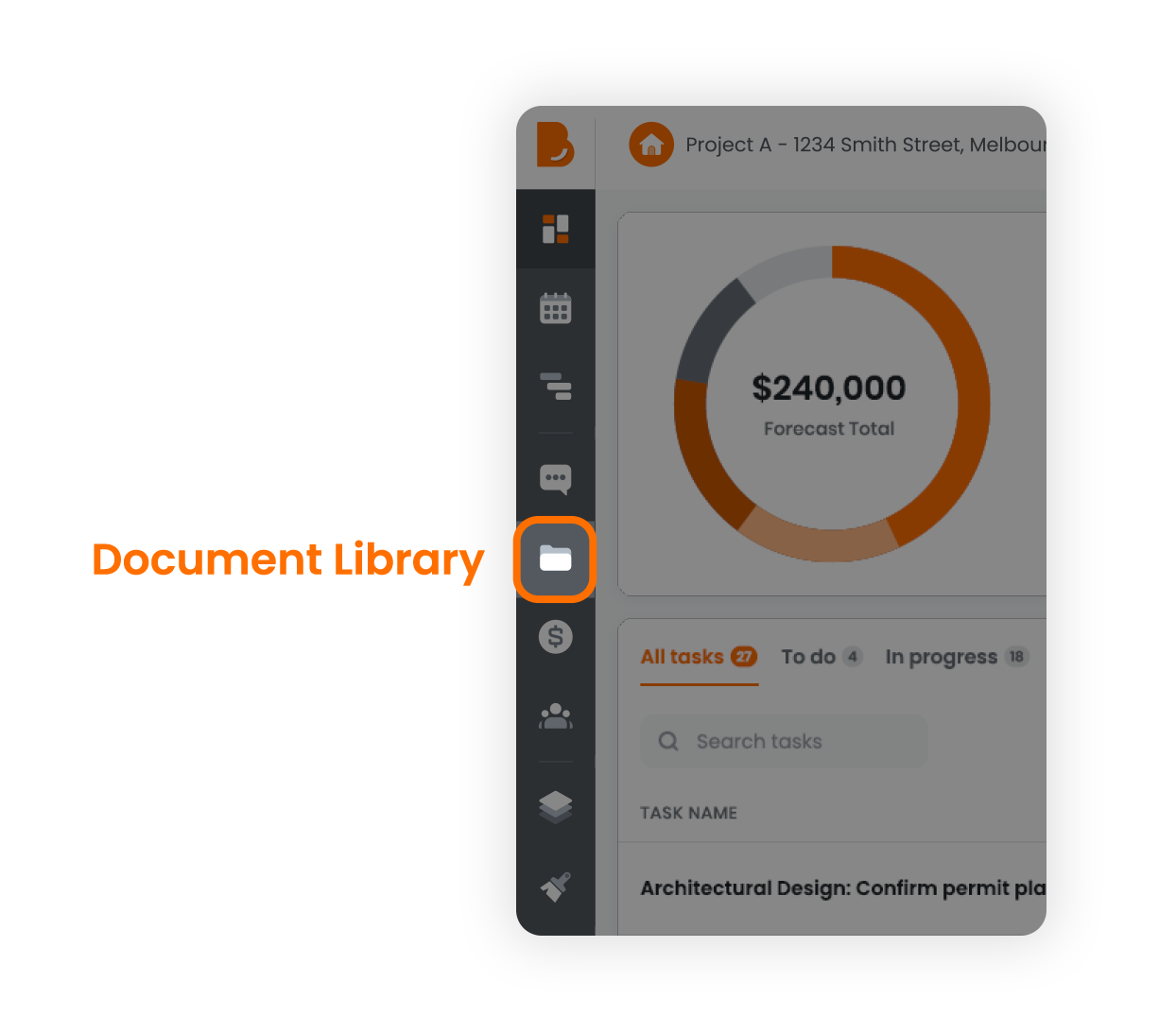
To upload a document, navigate to the top right corner of your document library page and click the “Upload” button. There will be a pop-up that asks you the name of the document, a brief description of the document, and the tags of the document.
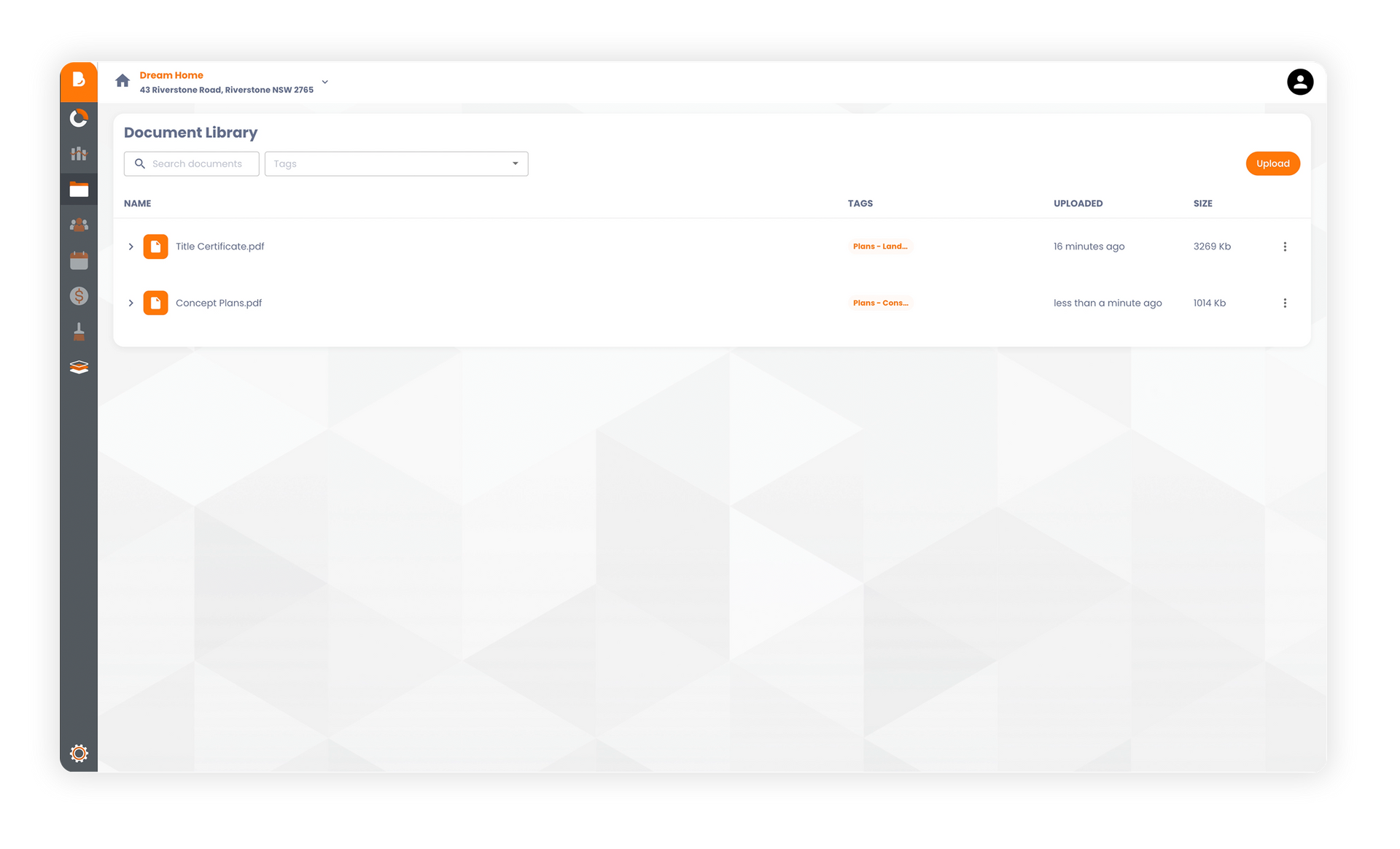
Name and Description
Enter a
NAME and a
DESCRIPTION for your document for example, you may enter ‘Title Certificate’ as the name and enter ‘Certificate for Lot 246 Smith Street, Liverpool’ as a relevant description. The description is for your benefit, and you can type whatever you like to easily identify the document you are uploading.
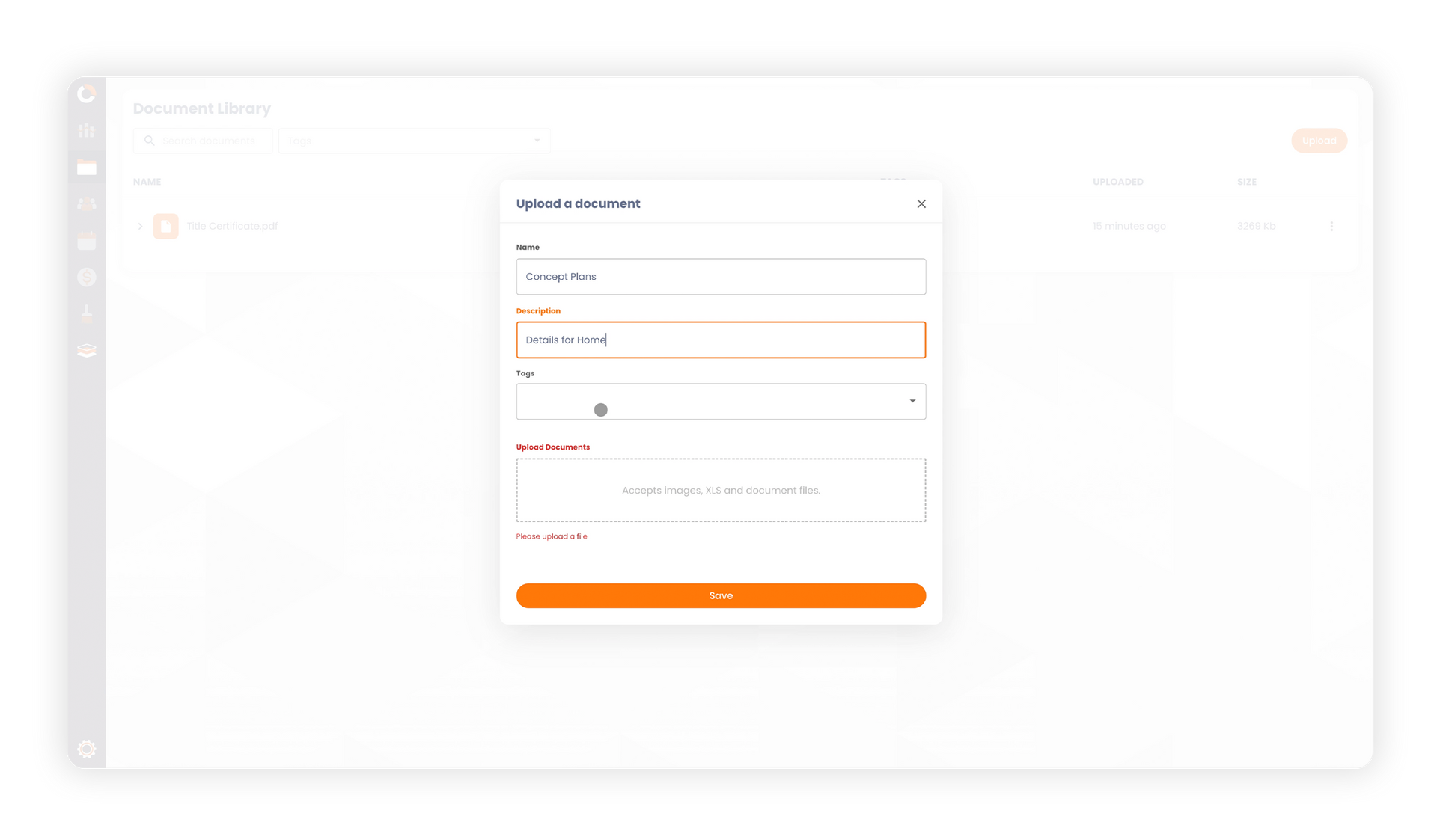
Tags
The most important part is the "Tags" field. In order for the right consultant or contractor to be able to access the documents relevant to them, you need to tag the document correctly. For instance, with any land related documents, search down the list and select ‘Land Documents’.
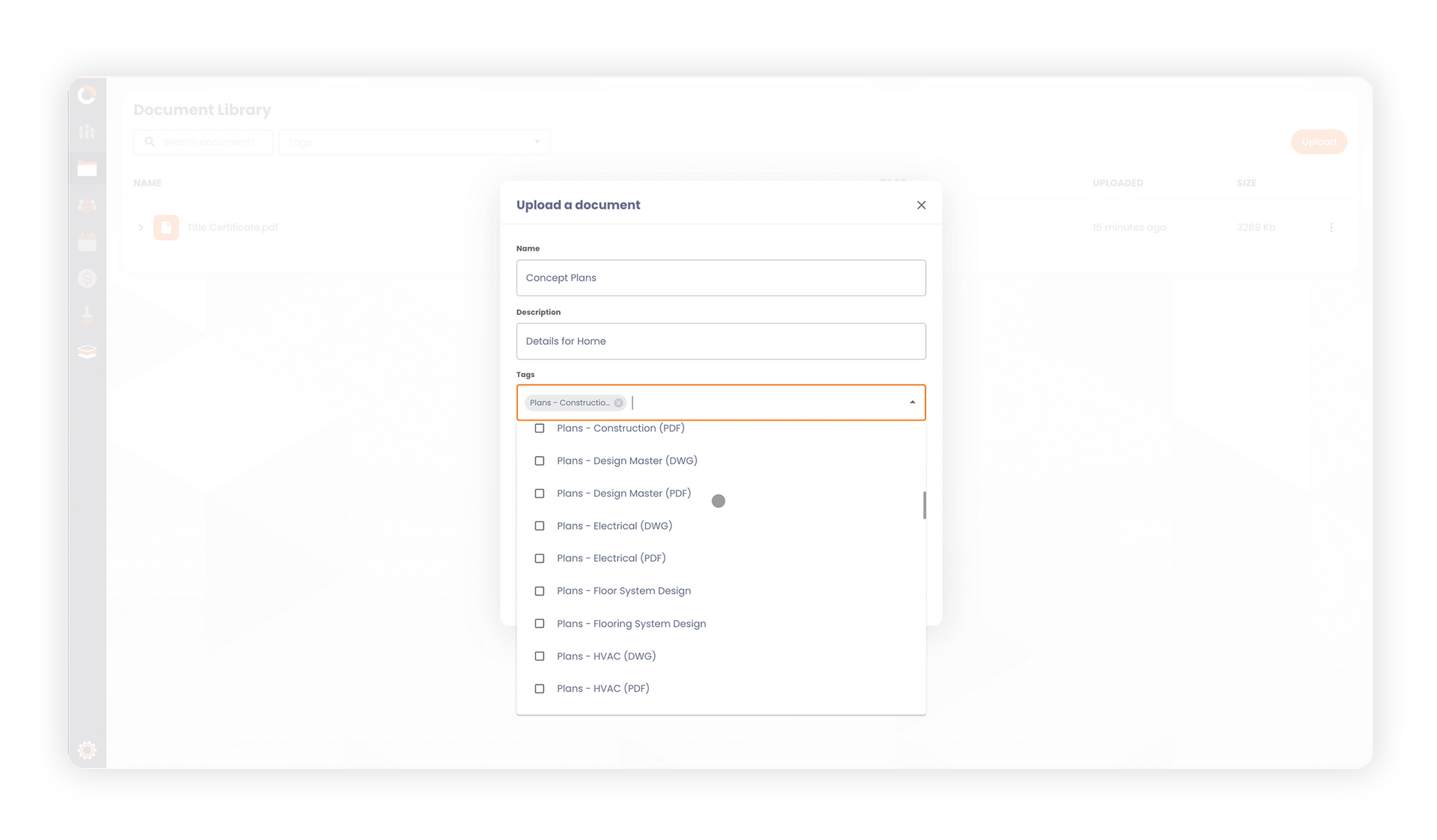
Land related documents will always be your first documents to upload as quite often, a new home building workflow will start by connecting you to an architectural designer or maybe even to request quotes for a new site survey.
For reference, within a Build Buddy task view, you will be able to easily find what to select as the document tag. Otherwise, use your best judgement or reach out to a Build Buddy expert if you’re unsure.
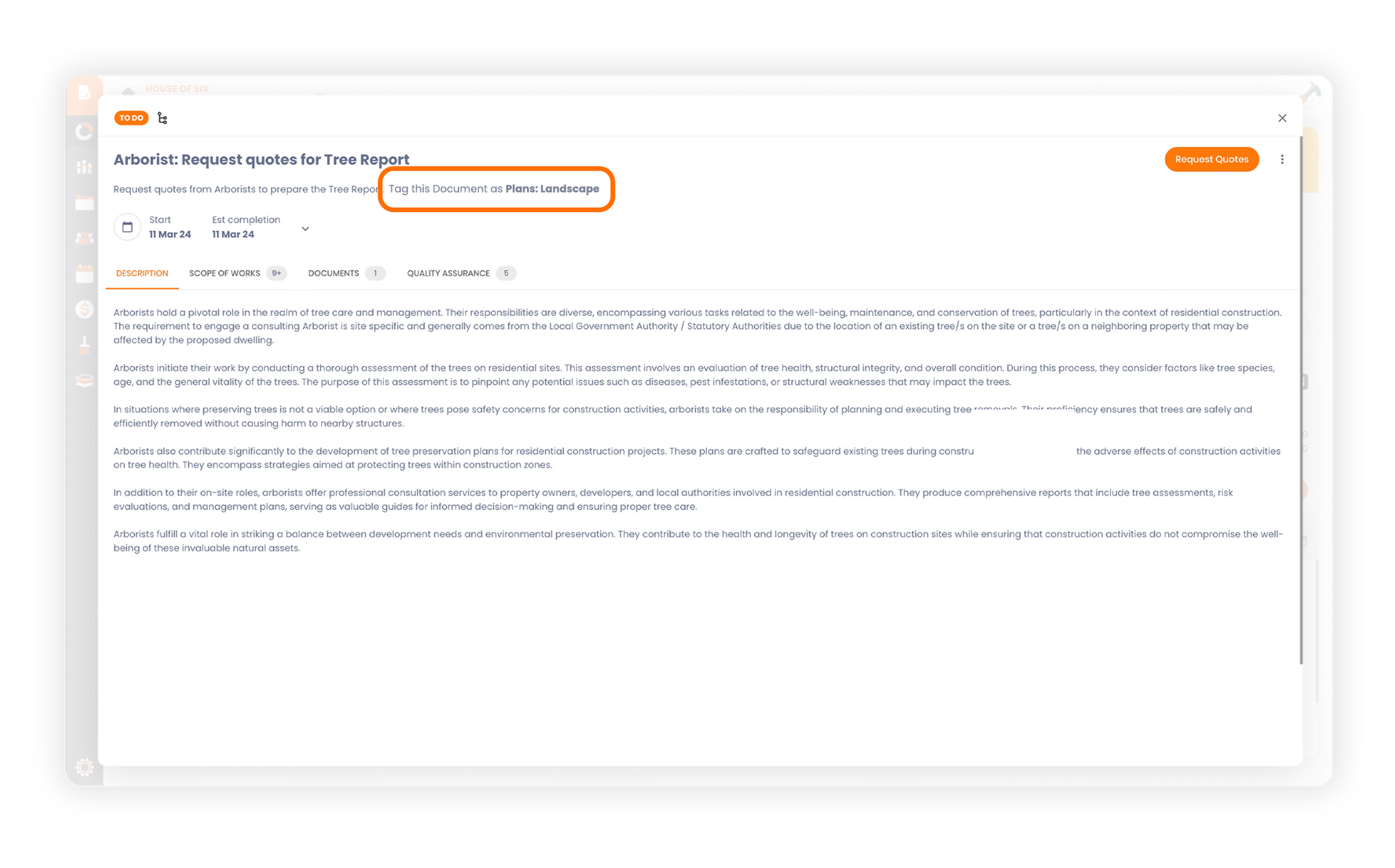
Uploading Documents
Once you have filled in the name, description, and tag of your document, you can upload your document. Simply click the “Upload Documents” box and find the relevant document from your computer or hard drive. It should look like this once uploaded:
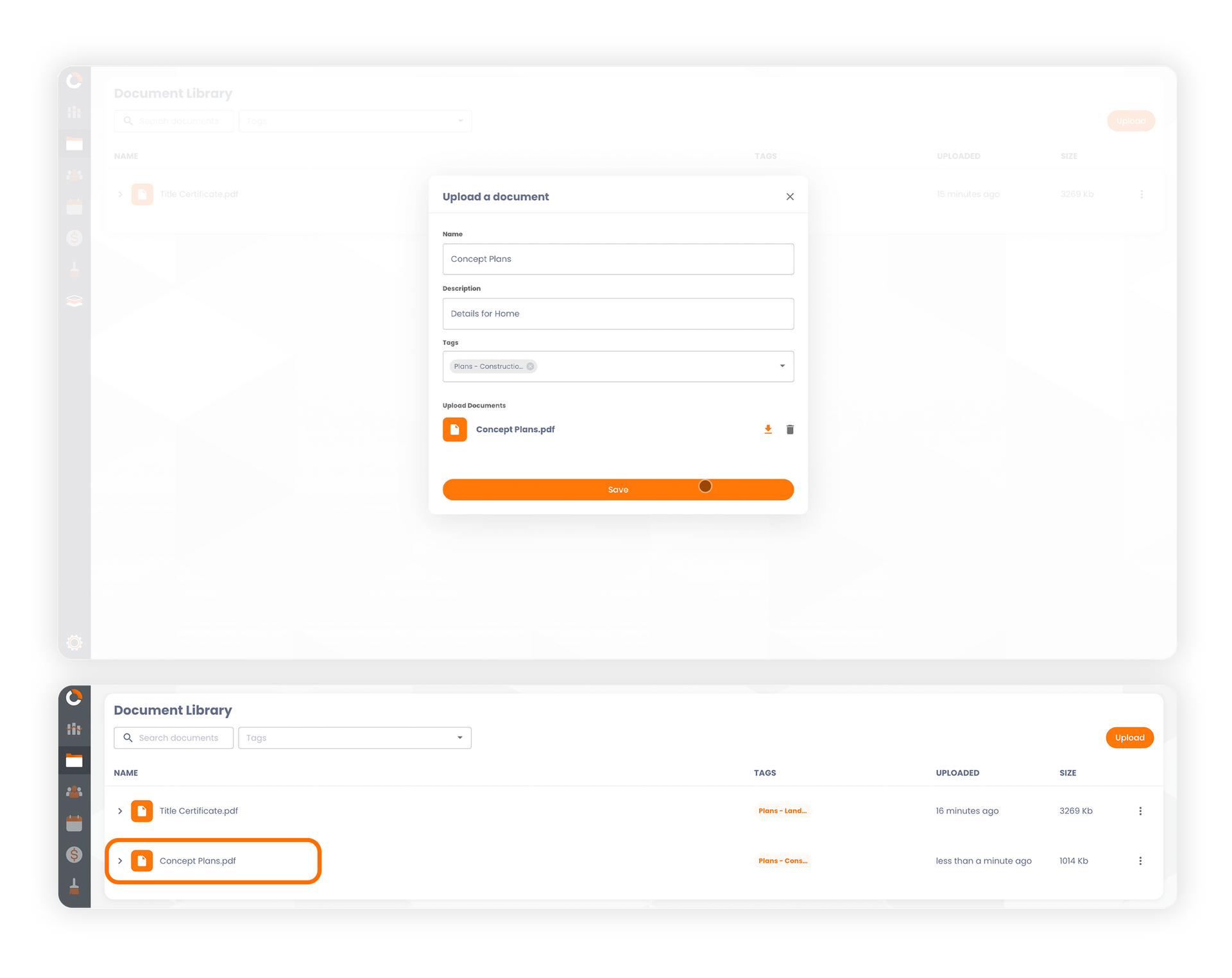
Finally, click SAVE, and you have successfully uploaded a document to your document library.
TABLE OF CONTENT
RELATED ARTICLES
Can't Find What You're Looking For? Contact Us
Contact us
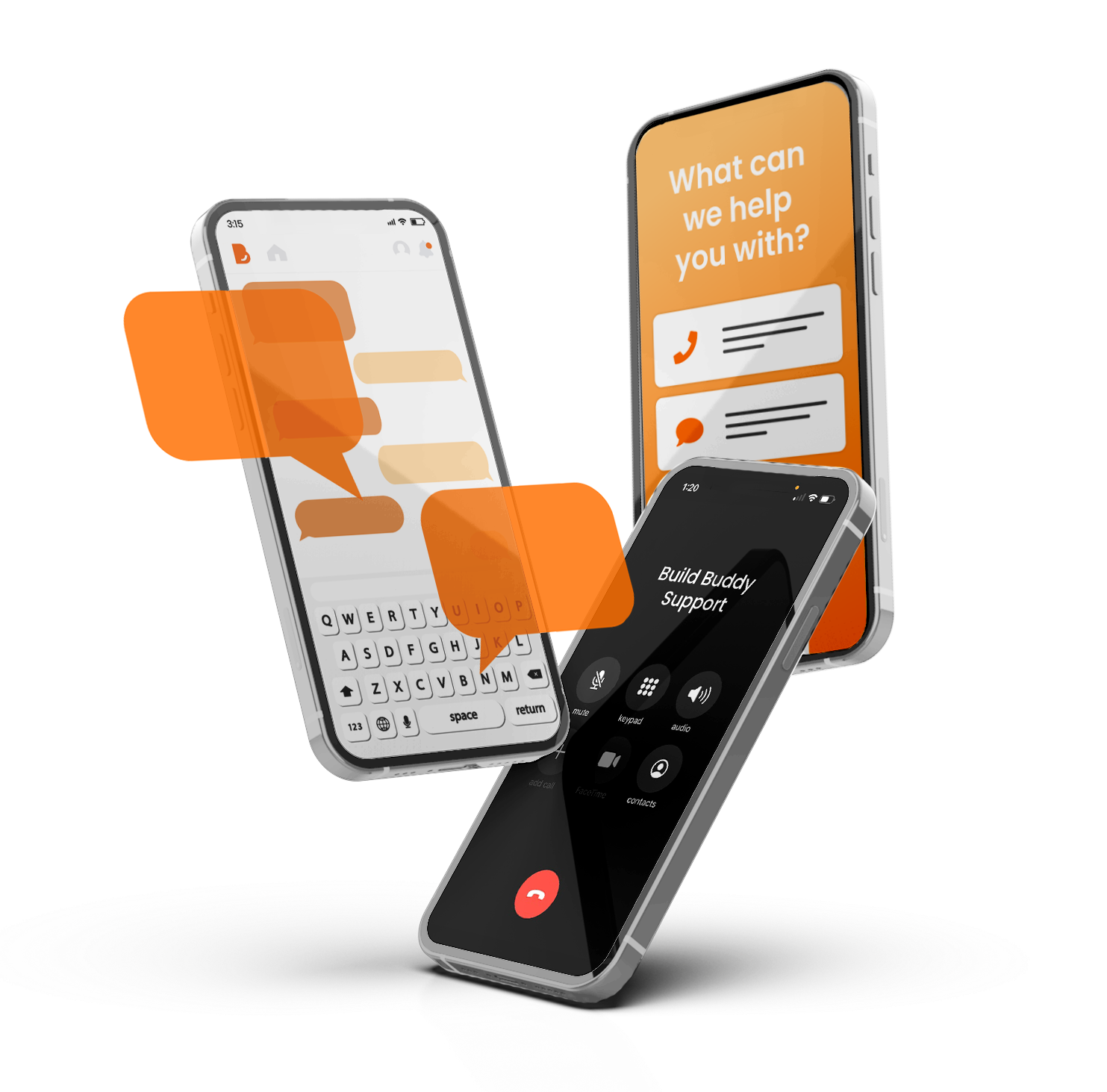
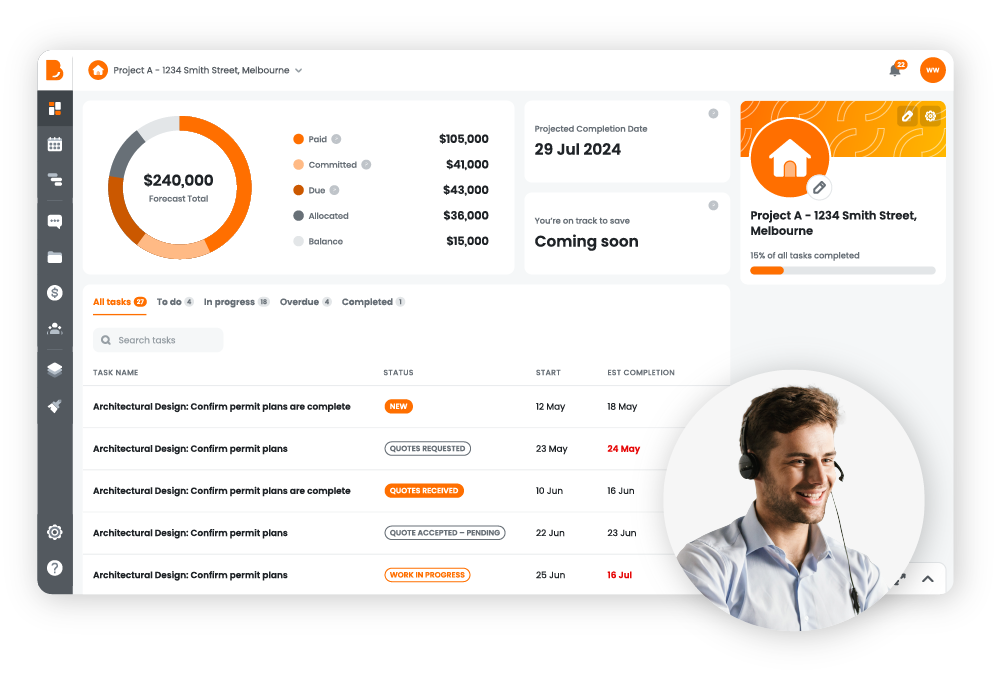
Book A Demo
Let a Build Buddy expert give you a guided tour of the platform. Explore all the features and experience how they work, plus ask any questions you may have.
FEATURES
SUPPORT
The Future of Home Building
General Enquiries: 1300 990 990
Customer Support: 1300 990 980